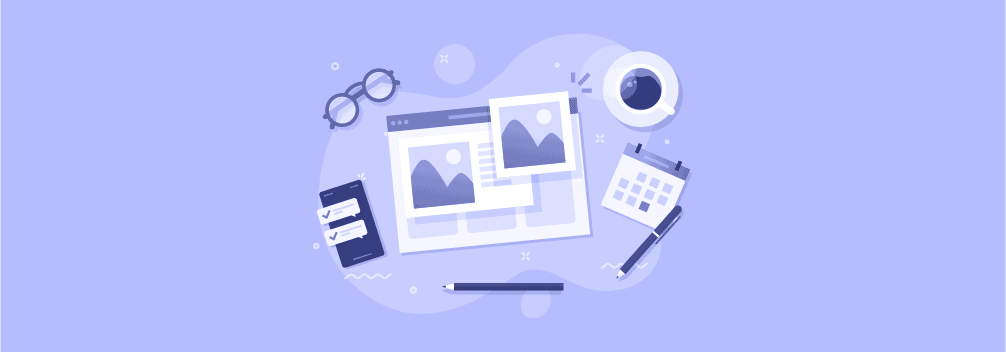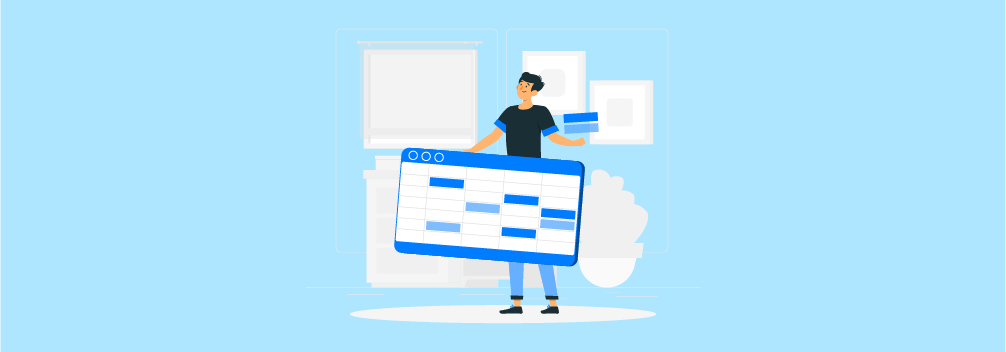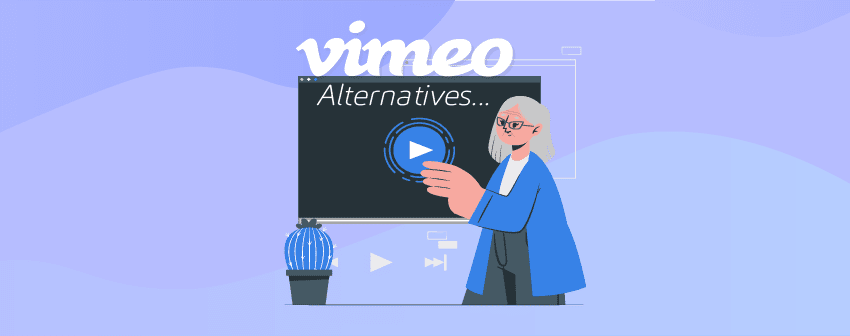
Vimeo is a renowned video-sharing platform that allows creators to upload and distribute their videos to a global audience. When you use both Vimeo and WordPress together, it becomes a great tool to share high-quality videos and get noticed by people everywhere.
A Vimeo WordPress plugin has all the features to embed videos on your website without coding or complex configuration. The best plugin offers to improve the user experience on your site by giving your audience access to high-quality video content.
Here, we’ve handpicked a list of the seven best Vimeo WordPress plugins to help you make your website more engaging and increase its exposure. Let’s head straight to them.
Plugin | Rating | Active Installs | Download |
Vimeography | 8,000+ | ||
WP Video Lightbox | 40,000+ | ||
All-in-One Video Gallery | 20,000+ | ||
SimpLy Gallery Blocks | 30,000+ | ||
Vimeo | 5,000+ | ||
Presto Player | 70,000+ | ||
EmbedPress | 70,000+ |
1. Vimeography

Vimeography comes with cool features to give your website a professional look by allowing you to create and display custom video galleries for Vimeo videos. This plugin gives you the audacity to create a perfectly designed website with videos without the need for proper technical knowledge.
Vimeography is a user-friendly plugin that allows users to add videos on a page, post, or template within minutes. The plugin will automatically catch videos from a Vimeo user account or channel. You can easily set your personal favorite video as the featured video in your video gallery. And whenever you want to change your video gallery’s outlook, customize the appearance of your gallery with sharp and beautiful themes from the appearance editor. The built-in caching system of the plugin will make your pages load faster. The plugin will also help you control your gallery’s dimensions using the pixels and percentages.
The premium version of the plugin will unlock more contributing features. With the pro version, you will be able to showcase every video from your stock and produce a playlist from them. You can easily sort your videos and produce a direct link to display any specific video. The additional features will help you display links for downloading videos, add search options for users, hide specific videos, provide advanced controls for fine-tuning, and many more.
Features:
- Display videos by automatically grabbing them from a Vimeo user account or channel.
- Option to set “Featured Video”.
- Custom themes.
- Built-in caching system.
- Unlimited video display option.
- Video playlist and sorting option.
- Auto-playing option for playlists.
- Search option for videos.
- Links to share and download videos.
Price:
Dave Kiss developed the Vimeography plugin, which has both free and Pro versions. The free version is available on WordPress.org, and you have to buy the Pro version at $99 per year per site.
2. WP Video Lightbox
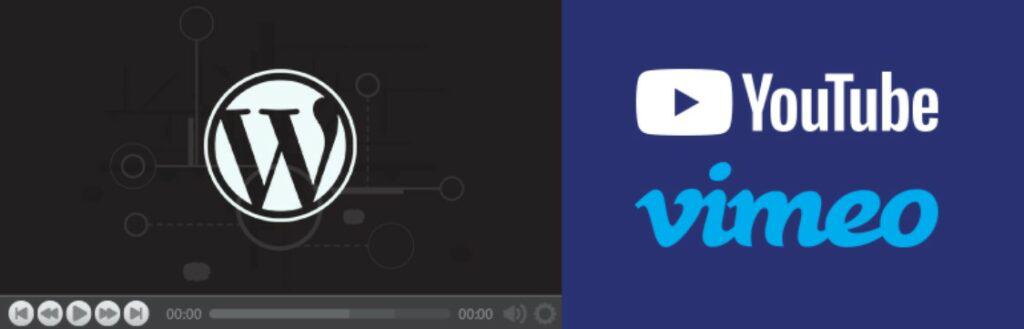
WP Video Lightbox might turn out to be the smart solution you are looking for to help you display videos on your website. The WordPress plugin allows users to embed their Vimeo videos on pages utilizing a lightbox overlay display.
The WP Video Lightbox plugin comes with an easy-to-use interface, and the lightbox will be responsive and will work perfectly on every device. The lightweight plugin will give you the control to customize certain features to make it worthy of your work. You can easily control the animation speed, enable or disable the autoplay of slideshows, show or hide titles, and change the opacity level between 0 and 1. At the same time, the plugin will allow you to change the dimension of the lightbox window, let you choose the best theme for your lightbox window, allow resizing and expansion of the images, and make adjustments to different parameters of your videos.
The additional features of the plugin will support fetching the video thumbnails automatically and embedding them in the lightbox, provide a privacy-enhanced mode in videos, deliver a choice to disable the Suggested Video option, display a description of a popup, provide an option for deep linking, and provide alternatives between shortcode or HTML code to use for popup media in a lightbox.
Features:
- Smooth interface to display videos in a lightbox overlay.
- Change the animation speed between fast, slow, or normal.
- Autoplay slideshows.
- Autoplay videos on page load.
- Automatic retrieval of video thumbnails.
- Customize lightbox window.
- Different theme options for lightbox windows.
- Shortcode availability.
Price:
The WP Video Lightbox plugin is free for everyone to use. You can download the free plugin for WordPress.org.
3. All-in-One Video Gallery
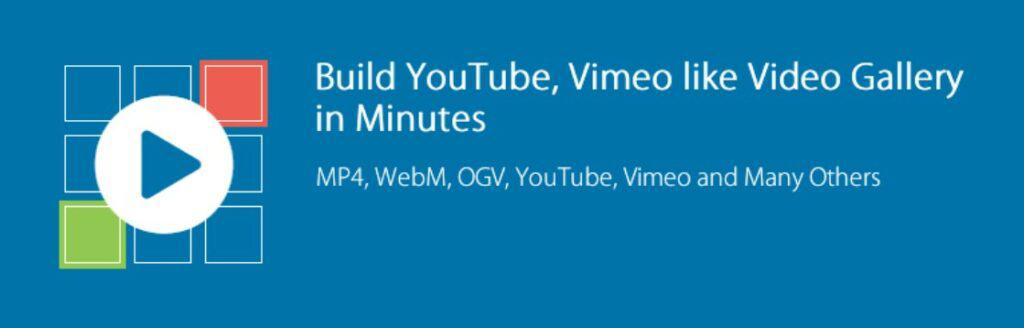
All-in-One Video Gallery is another powerful option that will allow you to add Vimeo videos to your blog posts and have creative and SEO-optimized video galleries within the shortest possible time.
The All-in-One Video Gallery plugin will provide a pleasant experience for its users by allowing a simple video management system to post Vimeo videos as posts. The plugin facilitates an embeddable Vimeo player to display your videos. The player will come with many different controls, including the play and pause buttons, duration, speed control, timer, share button, download button, volume button, quality switch, and many more. The videos can be played in autoplay, loops, muted or preloaded.
The plugin’s additional options will allow its users to sort the videos into unlimited categories, subcategories, and tags. You can also group your videos by any defined categories and tags with the help of this plugin. This plugin will also permit you to choose any video to be labeled as featured. It will also be able to create searchable videos by keywords, which will increase your SEO ratings.
Features:
- Customizable video player with numerous control options.
- Automatically fetch videos from Vimeo and YouTube websites.
- Ability to create unlimited categories, subcategories, and tags for videos.
- GDPR compliant.
- Ability to mark videos as featured.
- Searchable video gallery.
- Attractive gallery templates for popups and sliders.
- Responsive thumbnail gallery.
Price:
All-in-One Video Gallery is a freemium plugin. Anyone can download the free version of this plugin from the WordPress directory and buy the Pro version at $4.99 per month or pay $149.99 for lifetime access.
4. SimpLy Gallery Blocks
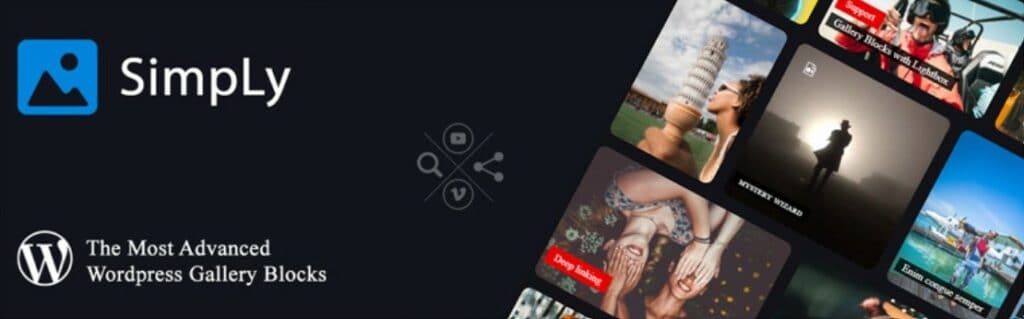
SimpLy Gallery Blocks comes with an easy and intuitive interface that allows you to create galleries of Vimeo videos in a responsive manner.
SimpLy Gallery Blocks provides an easy-to-use interface for creating video galleries within the Block Editor. The plugin will provide a highly customizable lightbox to display all attractive videos from your Vimeo account. You can easily produce dynamic video galleries by linking up the plugin with a playlist, album, channel, or user upload. It will also help you to generate albums by combining multiple galleries and making them available for publishing. The lightbox will come with multi-task gesture support, allowing drag or swipe for navigation, pinch or double tap to zoom, and drag to close. The lightbox will also have a mouse wheel navigation system and a fading transition option.
The advanced feature of the plugin will allow the users to use the tag filters, use deep linking, or filter the videos without “All”. The fully responsive and mobile-friendly plugin also adds thumbnail support, fullscreen support, automated slideshow support, and many others to its features.
Features:
- Lightbox for showcasing Vimeo videos.
- Generate video galleries by adding a channel, album, categories, or uploads.
- Thumbnails availability.
- Deep linking for tags.
- Easy-to-use and responsive interface.
- Smart loading and resizing option.
Price:
The SimpLy Gallery Blocks provides both Free and Pro versions. The Premium version is available at $24.99 per year for everyone to use.
5. Vimeo

Vimeo is your compact solution for creating engaging and powerful content with the help of professional quality videos to attract more and more traffic to your WordPress and WooCommerce sites.
The Vimeo plugin will favor its users by introducing a new marketing experience by allowing them to generate, embed, and upload beautiful videos. The plugin comes with highly customizable templates and a stock library with a vast collection of media components to make your brand flourish. It offers to improve your brand engagement and conversion by creating a captivating environment with the help of Vimeo videos from your WordPress site or WooCommerce product pages. You can customize your video player to the best way that compliments your brand perfectly.
The open-source Vimeo plugin also offers insights to figure out how the videos are performing on your pages and how they are helping to make your clients engage more with your content. It will also help you to maximize your effort and the impact of effective videos by using them in social media, email campaigns, and many more.
Features:
- Creates a professional environment to improve engagement and conversion.
- Convenient interface to promote branding.
- Extensive stock library with imagery, reels, and music.
- Customizable video player.
- Provide insights.
- Customizable templates.
Price:
The Vimeo plugin is completely free for everyone to use and is available at WordPress.org.
6. Presto Player
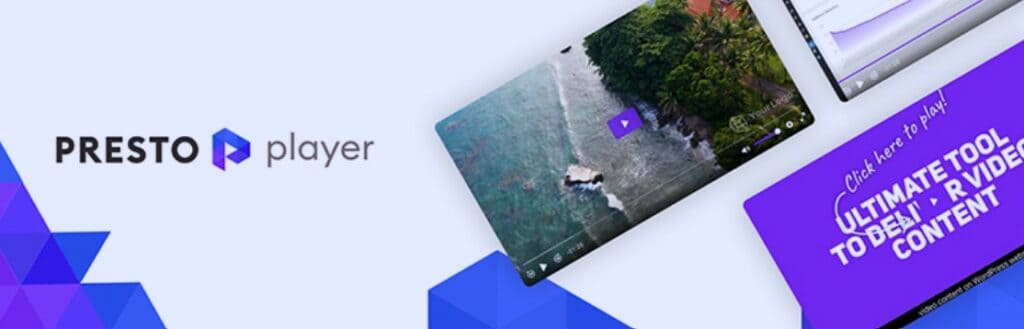
Presto Player is a feature-packed video plugin for WordPress that is developed to make it easier for different professionals to display and customize Vimeo videos on their websites.
With its cutting-edge features, Presto Player comes in handy for professionals such as bloggers, marketers, online course creators, podcasters, and whoever uses videos on their website. The plugin works perfectly with every kind of page builder, and it is manufactured specifically for Block Editor. The plugin will automatically generate leads with forms appearing in a popup window. You can easily upload your videos to the plugin’s media hub or add the videos directly from your Vimeo account. The plugin provides dedicated blocks for Vimeo, YouTube, and Bunny.net. On top of that, you can always customize your video by adding an overlay, enabling the autoplay option, adding chapters, or selecting a video preset. You can also add the CTA in your videos to lure them to the following path. The plugin will also help you protect your videos by enabling them to login-only users.
The Presto Player plugin will provide Google analytics and Video analytics to track the view time of your audience and formulate ways for customer retention. Moreover, it will help keep the video quality intact regardless of the region of the views.
Features:
- Ideal for marketers, course creators, podcasters, and bloggers.
- Numerous video presets.
- Adjustable video playback speed.
- Easy integration with LMS and email marketing platforms.
- Ability to add captions to videos.
- Chapter markers to navigate between different parts of a video.
- Call to action (CTA) button.
- Muted autoplay option.
- Shortcode is available.
- Video analytics.
Price:
Presto Player is a popular WordPress plugin available in free and Pro versions. The free version is available to download from the WordPress directory, and the Pro version will cost $69 per year for one website.
7. EmbedPress
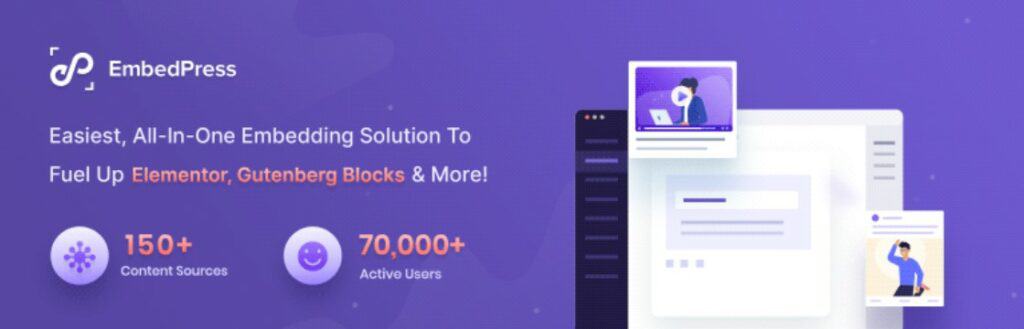
EmbedPress is another lucrative plugin that allows engaging content creation by enabling its users to embed different multimedia content. It boosts user experience and site engagement by allowing you to embed the best and most interactive Vimeo videos.
EmbedPress works perfectly well with any WordPress page builder, including Gutenberg, Classic, or Elementor. With EmbedPress, you can embed your Vimeo videos with a customized appearance. You can customize the dimensions of your video and adjust it just the way you like. The additional features of the plugin will also allow its user to add a Title, Author, Avatar, and much more. You can also enable autoplay for your embedded videos. The custom branding option and addition of images will make your videos more attractive and vibrant.
The EmbedPress plugin helps to generate dynamic web pages and shorten your bounce rate to improve overall website engagement. Along with the above-mentioned features, the plugin offers lazy loading, shortcode availability, embedded playlists, showcases popular social media videos, and many more.
Features:
- Embed content from 150+ providers.
- Improves site engagements.
- Boosts user experience.
- Customizable appearance.
- Works with every page builder.
- Options to add Titles, Authors, avatars, and others.
Price:
You can download the free version of EmbedPress from WordPress.org and buy the Pro version at $39 per year.
Adding Vimeo Channels/Videos in WordPress
The process of adding Vimeo videos to your WordPress website is straightforward. We’ll use the Vimeography plugin as an example, chosen for its user-friendly features and effectiveness.
Here’s the step-by-step guide to help you through the process:
Step 1: Install the Vimeography Plugin
- Log in to your WordPress Dashboard.
- Navigate to Plugins and select “Add New Plugin”.
- In the search bar, type Vimeography, look for the Vimeography plugin in the search results, and click Install Now.
- Once you’ve completed the installation process, enable the plugin on your website by clicking the “Activate” button.

Step 2: Create a New Gallery
- After activation, you’ll find a new menu item named Vimeography on your dashboard.
- Click on Vimeography > Add New to create a new video gallery.
- Give your gallery a name for easy identification.
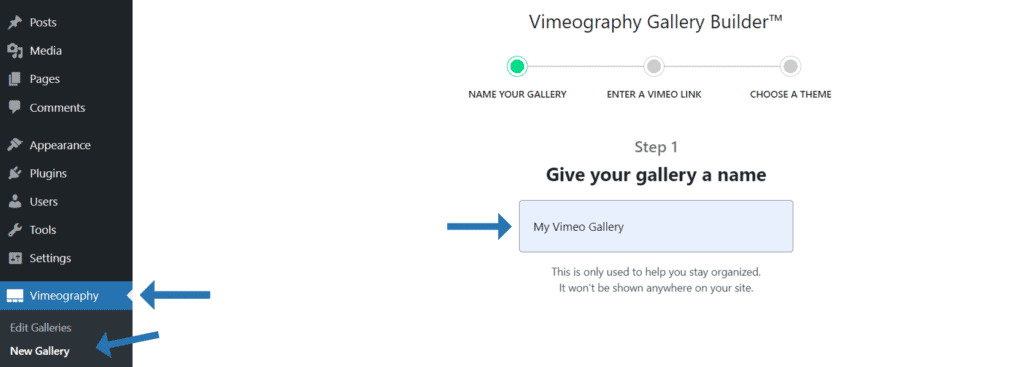
Step 3: Configure Your Gallery Settings
- Video Source: First, you need to choose where your videos will come from. You can showcase videos from a Vimeo user, channel, album, or group. After that, enter the relevant URL in the designated field.
- Gallery Theme: Now, pick a theme for your gallery. While Vimeography comes with default themes, you can also install other themes to alter the look of your gallery.
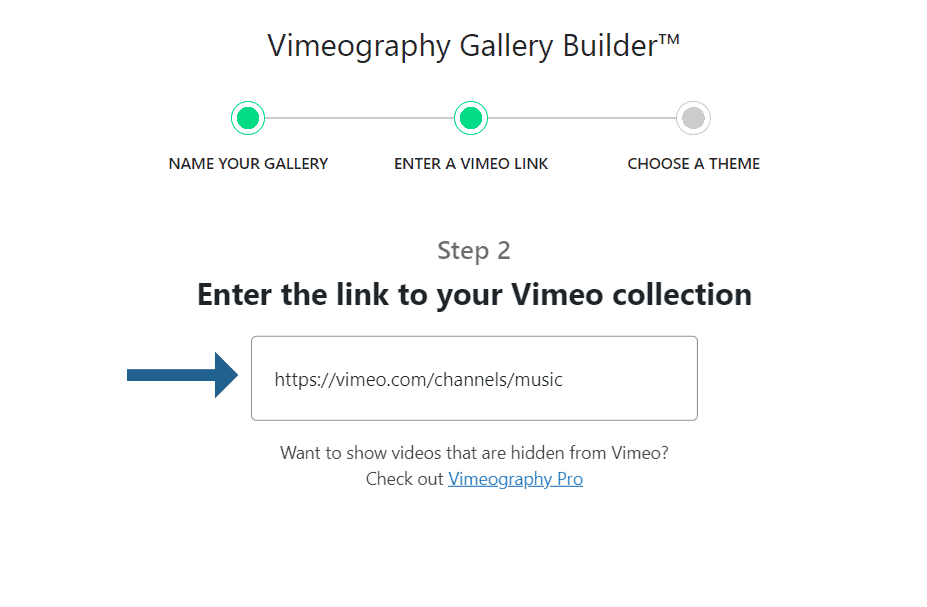
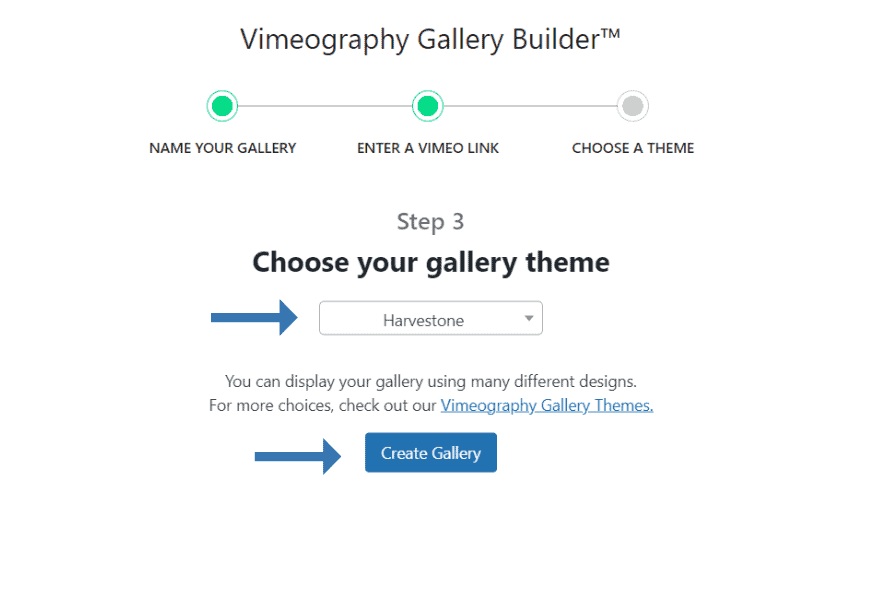
Step 4: Insert Vimeo Videos
After that, you can adjust settings to your liking, such as the number of videos to display and gallery width. You can also set any video as your Featured Video to appear first in your gallery.
Once you’ve set up your gallery preferences, you can start adding Vimeo videos. If you’re using a Vimeo album or channel, the plugin automatically fetches videos from the source.
For individual videos, you need to make sure they’re included in your selected Vimeo user, channel, album, or group.
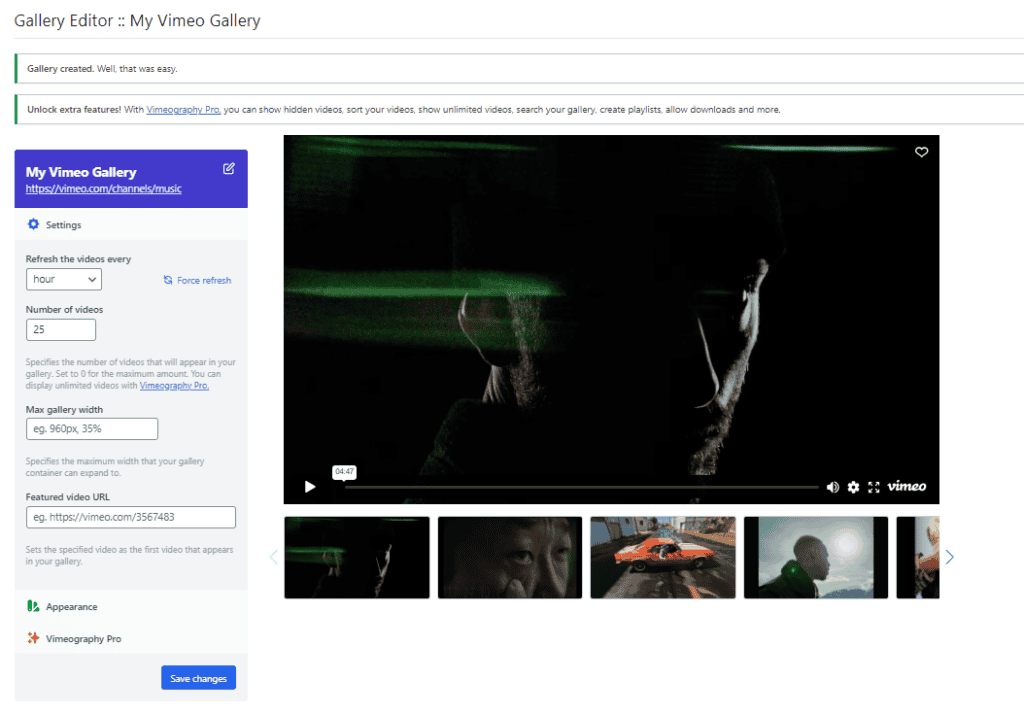
Step 5: Publish Your Gallery
- Once you’re satisfied with the gallery settings and the videos displayed, save your gallery.
- Vimeography will create a shortcode for your gallery. Click on “Edit Galleries” and then copy the shortcode.
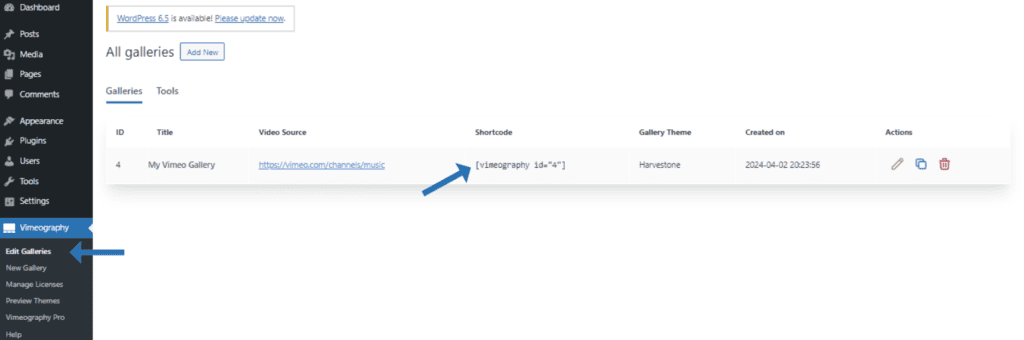
Step 6: Add the Gallery to Your Posts or Pages
- Head to the WordPress post or page where you wish to showcase your Vimeo video gallery. Click the “Add Block” button and find the ‘Shortcode’ block.
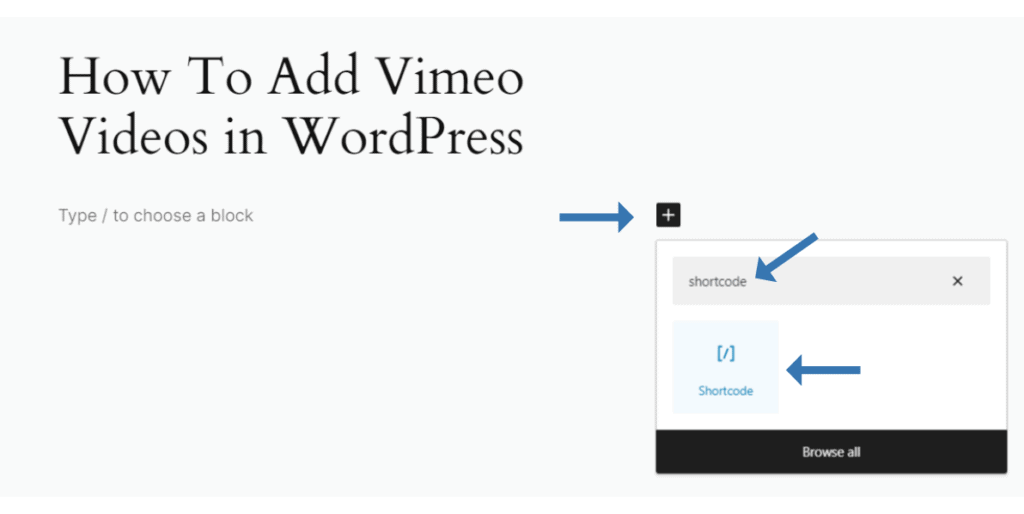
- Once you’ve added the block to the WordPress editor, paste the shortcode where you want the gallery to appear.
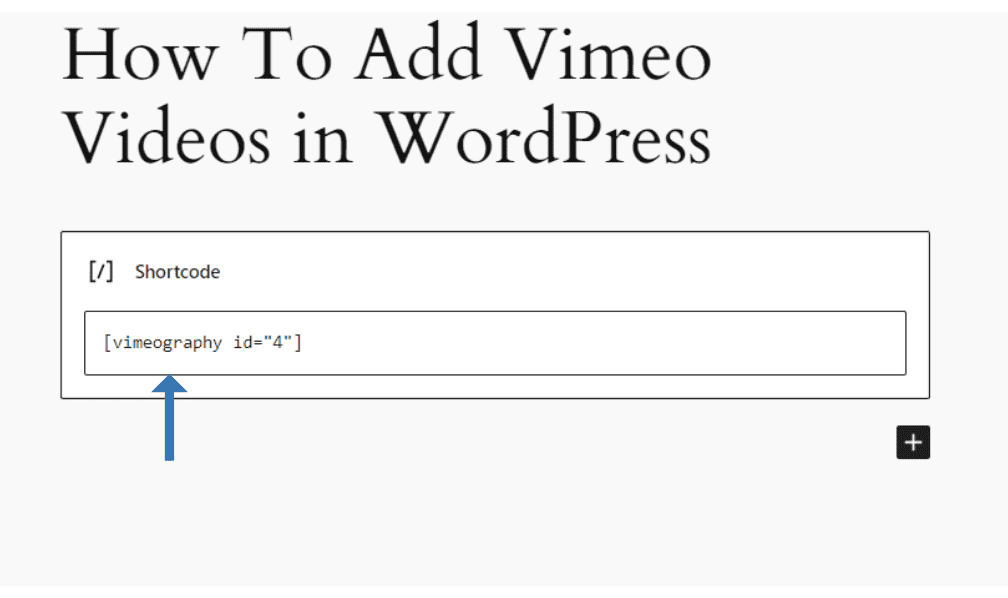
- Finally, update or publish your post/page to make the gallery visible on your website.
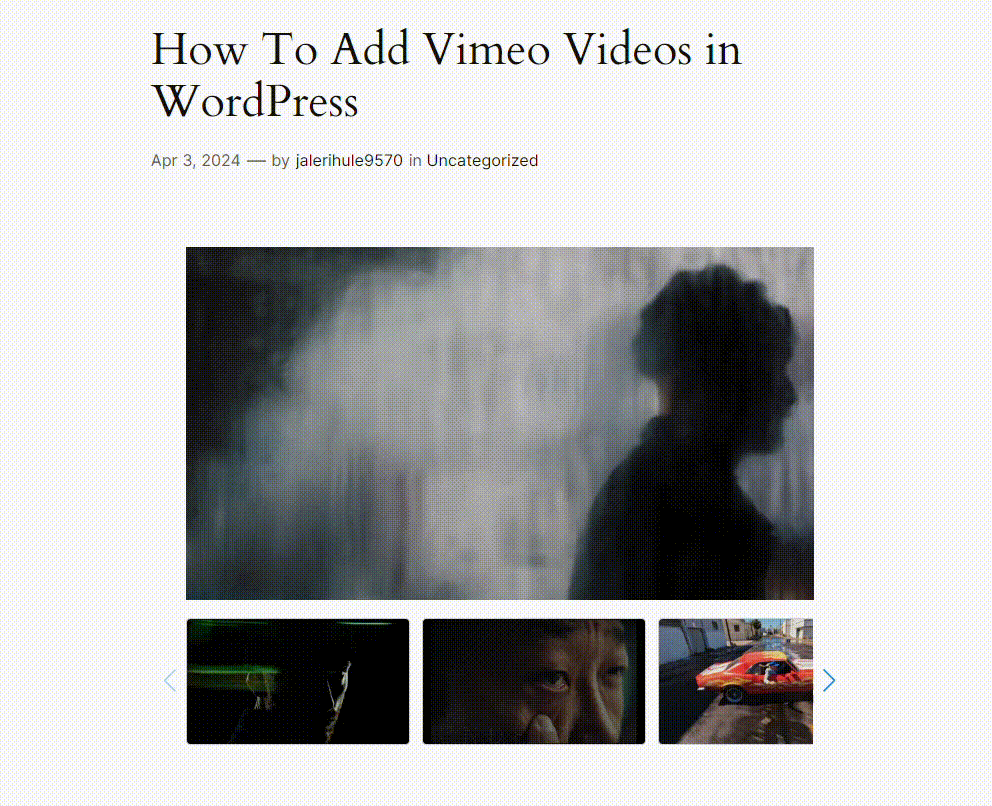
That’s it! Your Vimeo channel is now active and visible on your website.
Adding a Single Vimeo Video in WordPress
It’s also super easy to add a single Vimeo video. Just follow the same steps to install and activate the Vimeo plugin.
Next, go to the blog post where you want to include your video and look for the “Vimeo Block.” After that, copy the URL of your desired Vimeo video and paste it into the block.
Finally, save your post by clicking on the “Publish” or “Update” button, and your Vimeo video will be embedded in your post.
Conclusion
Whether you are a blogger, marketer, course creator, or online business owner, using video content can take you to the next level. Including Vimeo videos on your website helps set the right tone for you. Vimeo WordPress tool is the essential tool that will make it easy for you to embed Vimeo videos on your website, thus improving the user experience and boosting engagement.
The best Vimeo video plugin will depend on your specific needs. Review the plugins we’ve chosen for you in this article, and see which one suits your attire perfectly. Choose the best plugin for you and start embedding high-quality videos on your website immediately.
Affiliate Disclosure: This post contains affiliate links. That means if you make a purchase using any of these links, we will a small commission without any extra cost to you. Thanks for your support.