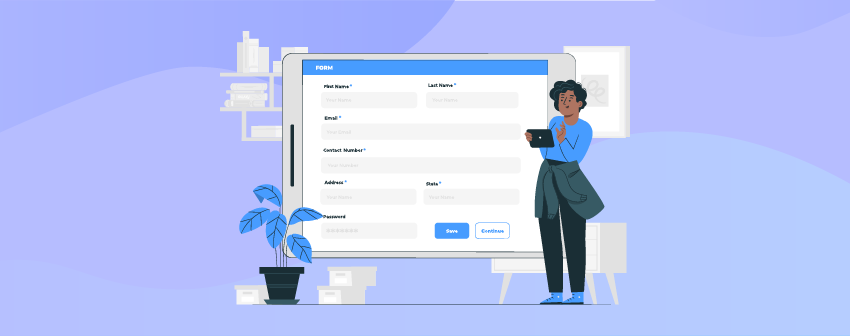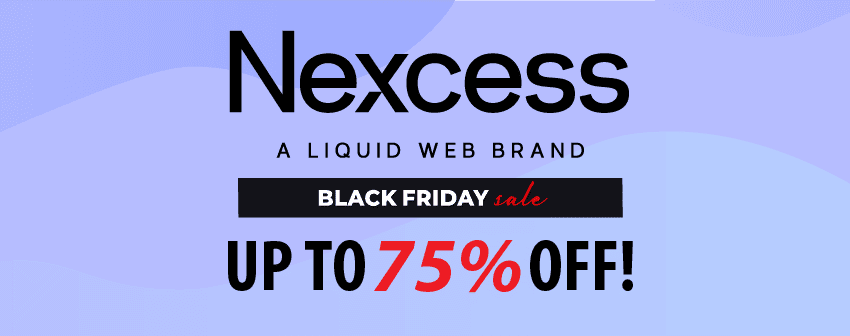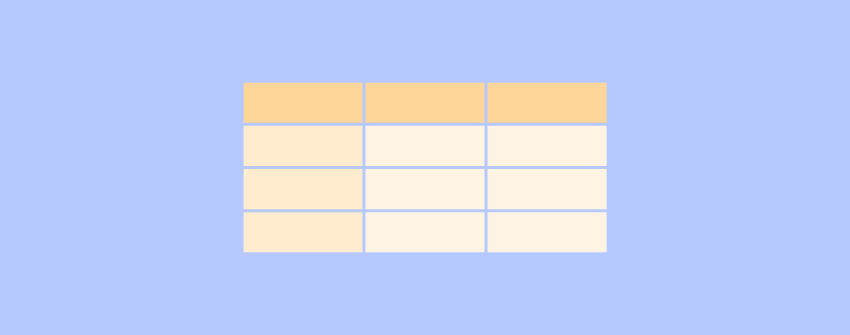
Creating a table using plugins is super easy, but if you are looking for an answer to how to create a table in WordPress without any plugins, we have the answer below.
The amazing thing about WordPress is that you can accomplish almost anything in WordPress by using plugins. But there’s a downside, as some plugins can make your site slow or can also be responsible for breaking your website. So you should always try to use fewer plugins.
With the introduction of the Block Editor, WordPress has added many functionalities to the editor. One such thing is Table Block which offers the answer to how to create a table in WordPress without a plugin.
Previously, you needed to use a plugin for creating simple tables. Now you don’t need any plugin for adding or creating simple tables in WordPress. We will show you how to add tables using the Block Editor and Google Docs.
Now let’s see how to create a table in WordPress without a plugin in the details below.
How to Create A Table in WordPress With WordPress Block Editor
Creating a table is a piece of cake using the block editor. You don’t need to have any coding knowledge.
Just go to the post editor, type ‘/table’, and insert the table block.
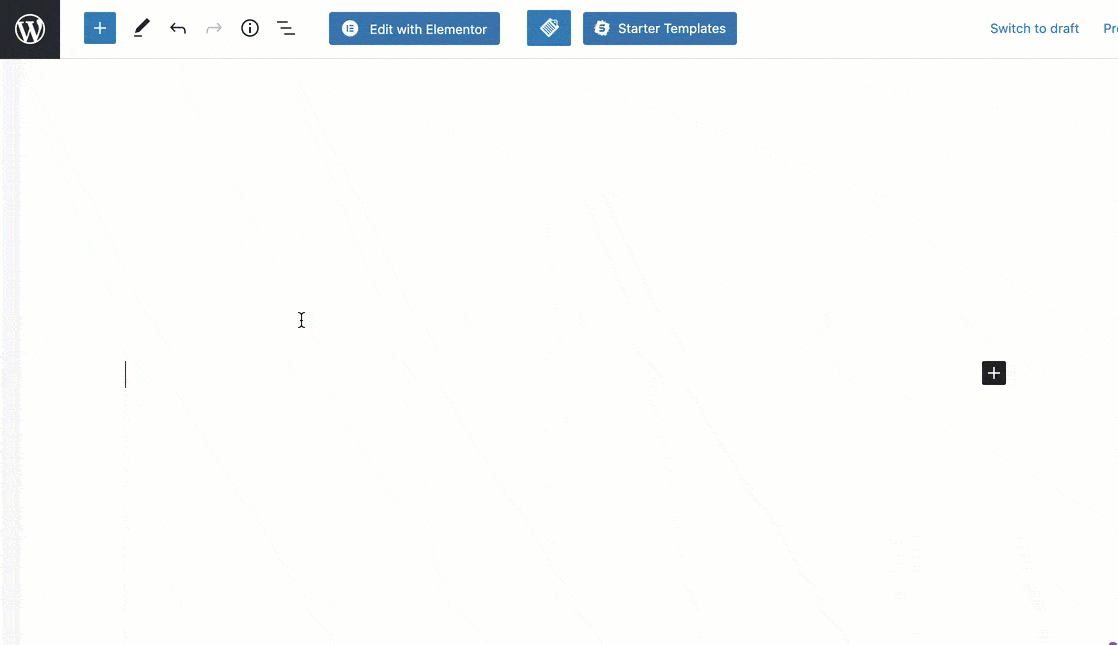
Now select the number of columns and rows and click on ‘Create Table’.
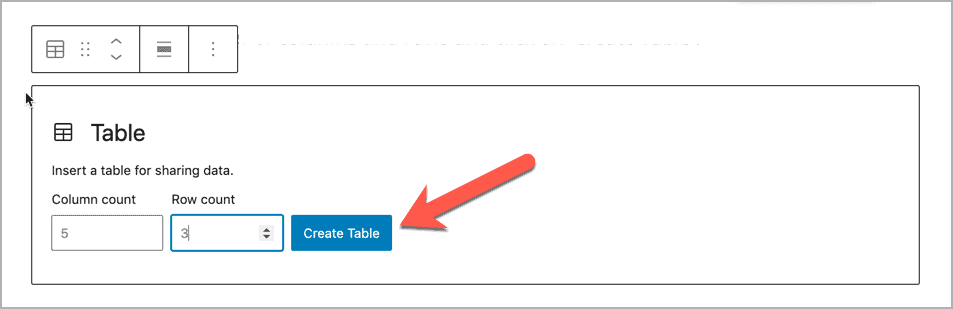
Then you need to enter the data into your table.
You can change the alignment and add/delete rows and columns from the toolbar.
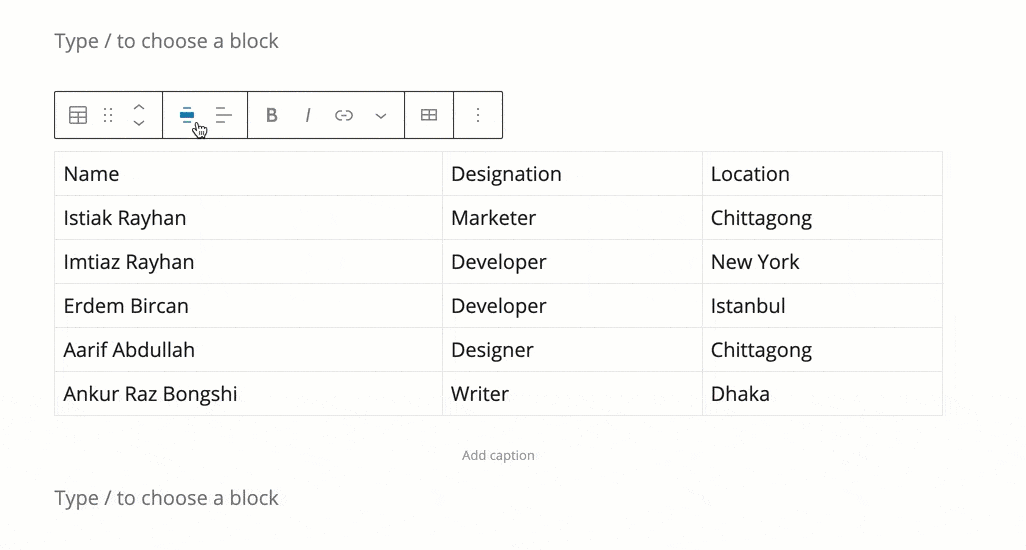
You can change the style, color, and settings from the right-hand side options panel.
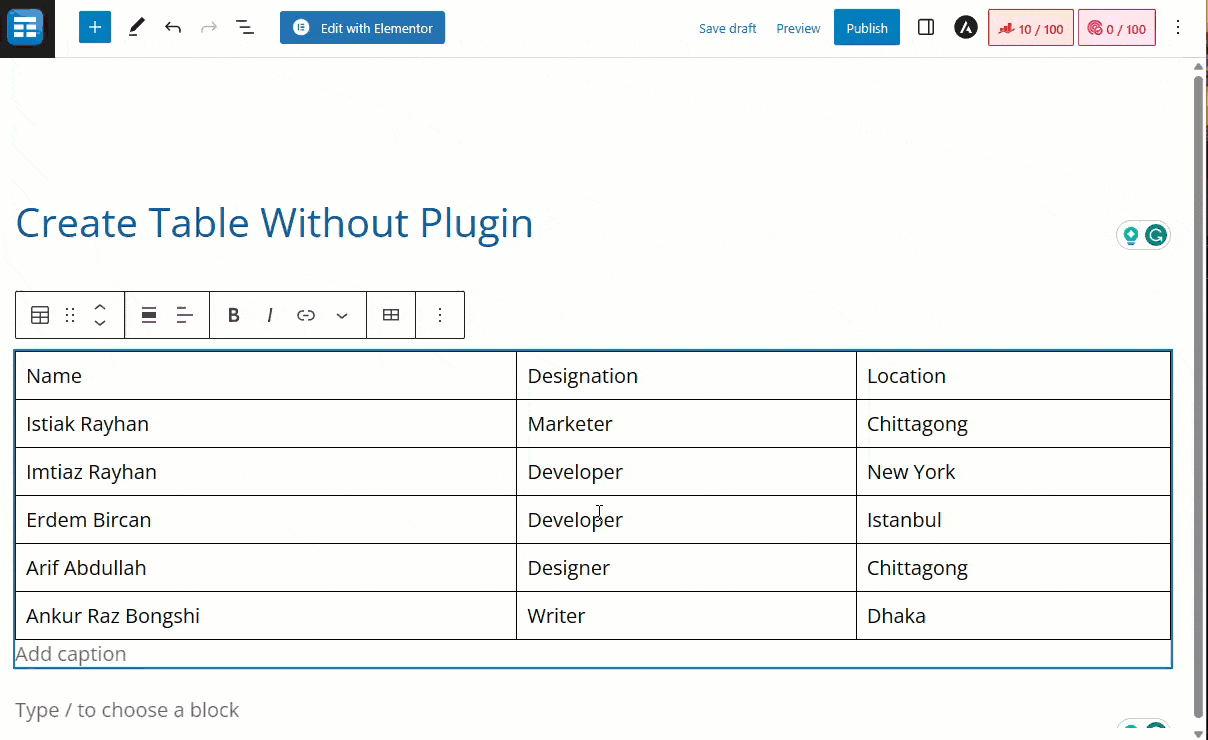
So this is how you can create a table without any plugin.
However, if you want to create more advanced tables, you can consider using the WP Table Builder plugin.
Create A Table Using Google Docs
This is another simple way to add Tables in WordPress. First, go to google docs, look for the insert menu in the top menu bar, and select Table.
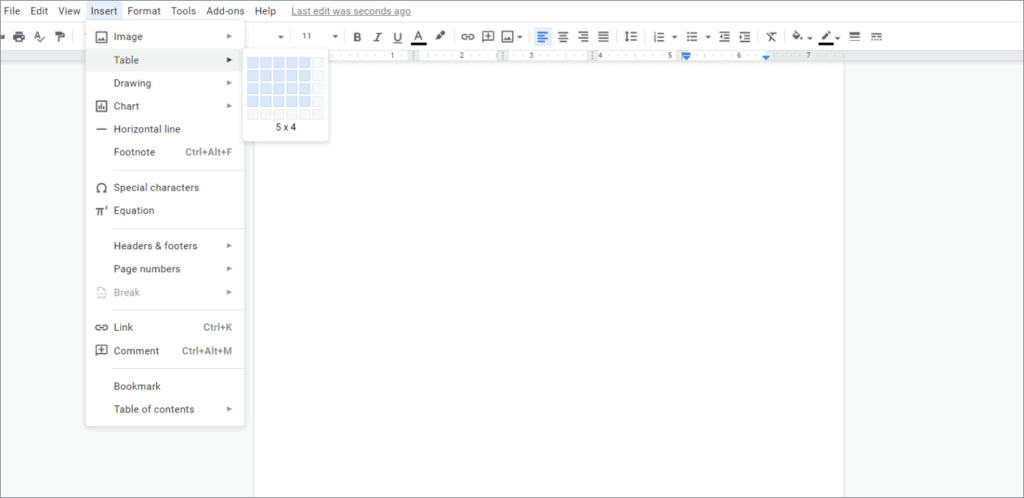
Now choose your row and column layout, which you want to becreated in your Google Docs.
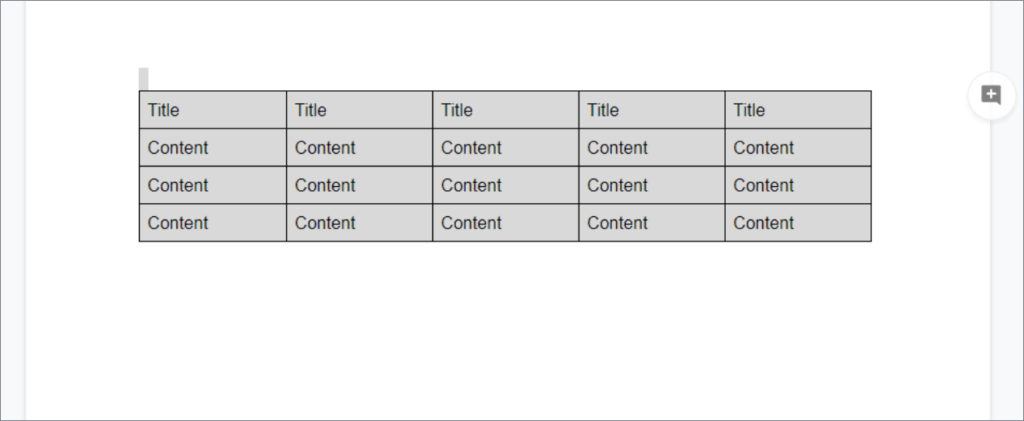
After creating your desired table in Google Docs, you need to select the whole table and press “Ctrl + C” to copy. After copying the table, go to your WordPress visual editor to add the table and press “Ctrl + V” to paste the table.
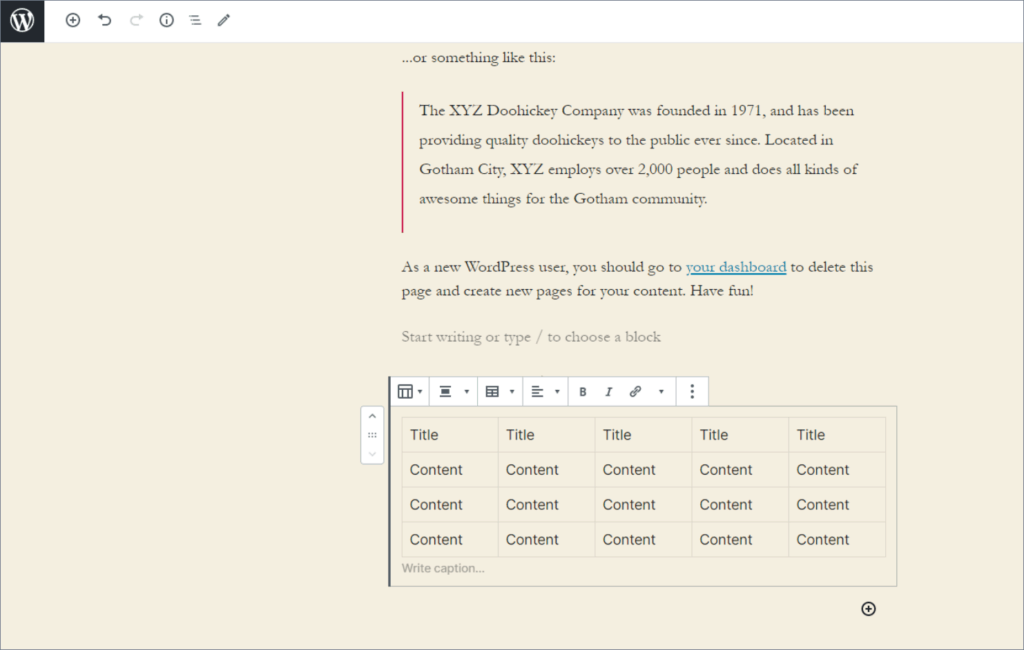
Your table is created without any hassle.
Conclusion
I hope you have got an overview of the whole process of adding or creating a table in WordPress without any plugins. If this post has helped you, do not forget to share your feedback in the comment section below.
Related Posts
- How To Create A Horizontal Pricing Table In WordPress
- How To Add Amazon Product Boxes In WordPress
- How To Create A Product Comparison Table In WordPress
- How to Create a Product Specification Table in WordPress (4 Easy Steps)
- How to Build an Amazon Affiliate Website (5 Easy Steps)