WP Table Builder comes with a built-in Custom CSS option that allows you to apply custom styles to all tables on your website—without needing to touch any theme files.
Follow the steps below to easily add your custom CSS:
1. Go to WP Table Builder Settings
Go to your WordPress Dashboard:
- Hover over WP Table Builder in the sidebar menu and click on Settings.
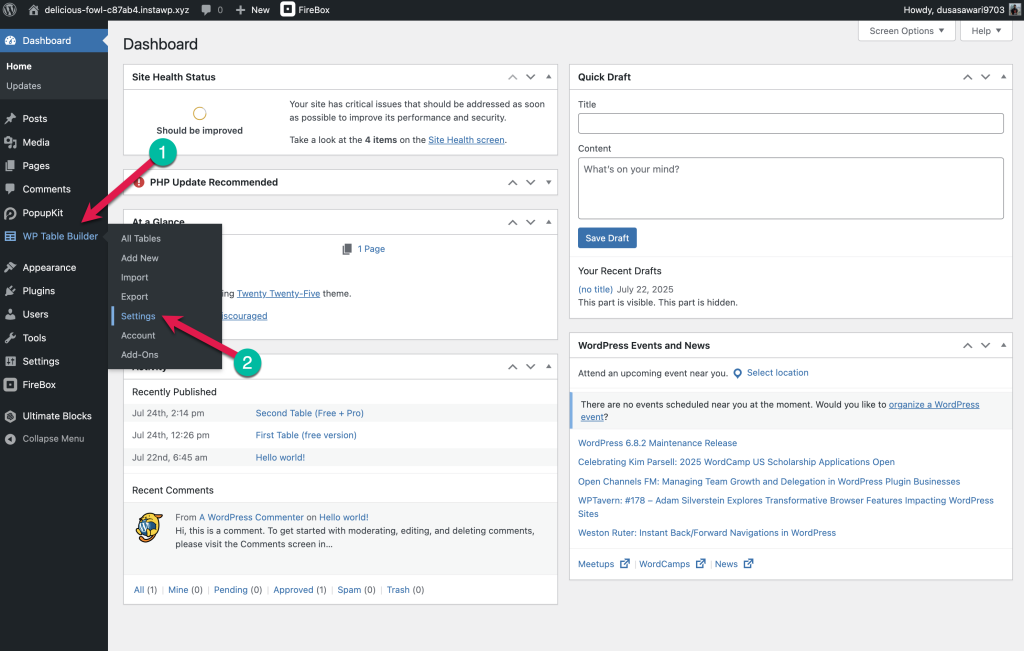
2. Open the “Table Styles” Tab and Enter Your Custom CSS
Once you’re in the Settings panel, click on the Table Styles tab at the top.
In the Custom CSS field, you can write any CSS rules that will apply to all WP Table Builder tables.
Here’s an example:
<style>
.wp-table-builder table {
background-color: #f9f9f9;
}
.wp-table-builder td {
padding: 15px;
}
</style>
📸 Here’s how it looks in the interface:
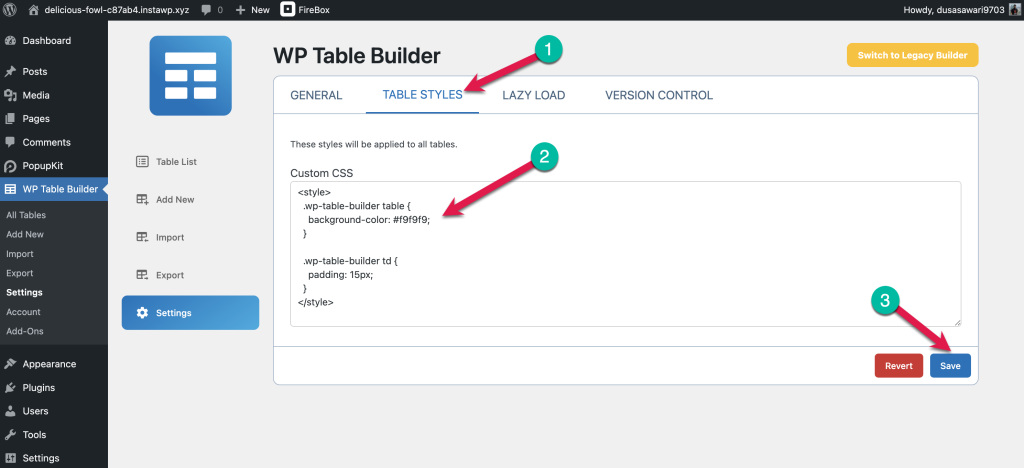
4. Save Your Changes
After adding your CSS:
- Click the Save button at the bottom right to apply your changes.
That’s it! Your custom styles will now be reflected on all tables built with WP Table Builder.
If you need help crafting the perfect CSS, feel free to reach out to our support team. Happy styling! 🎨


