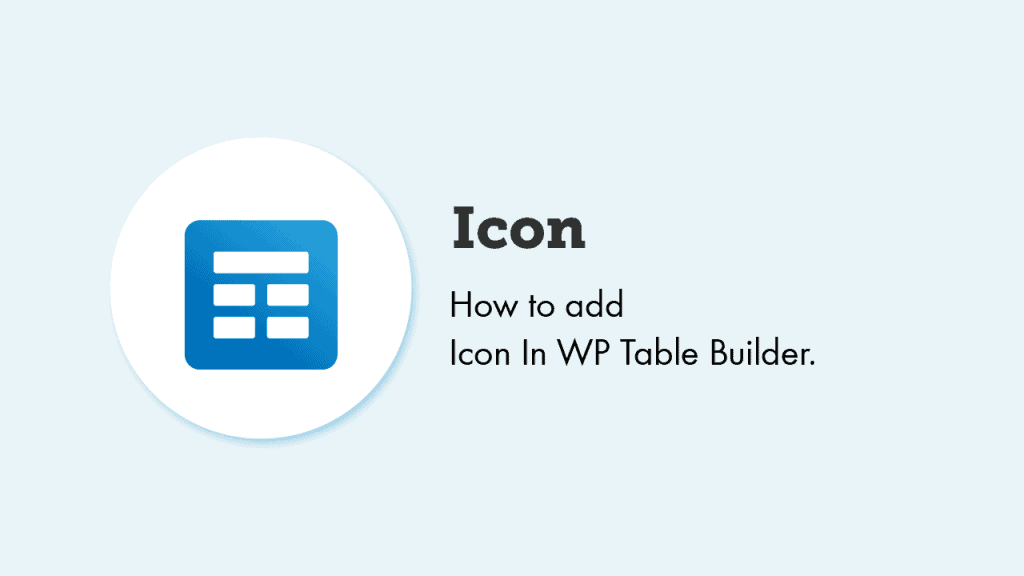
Icons can make things visually attractive and eye-catchy. At WP Table Builder, we have icons on two elements – Styled List and Text Icon.
And now the great news is, we also have a dedicated ‘Icon’ element.
The ‘Icon’ element lets you insert icons anywhere in the table. Just drag and drop it where you want to add it.
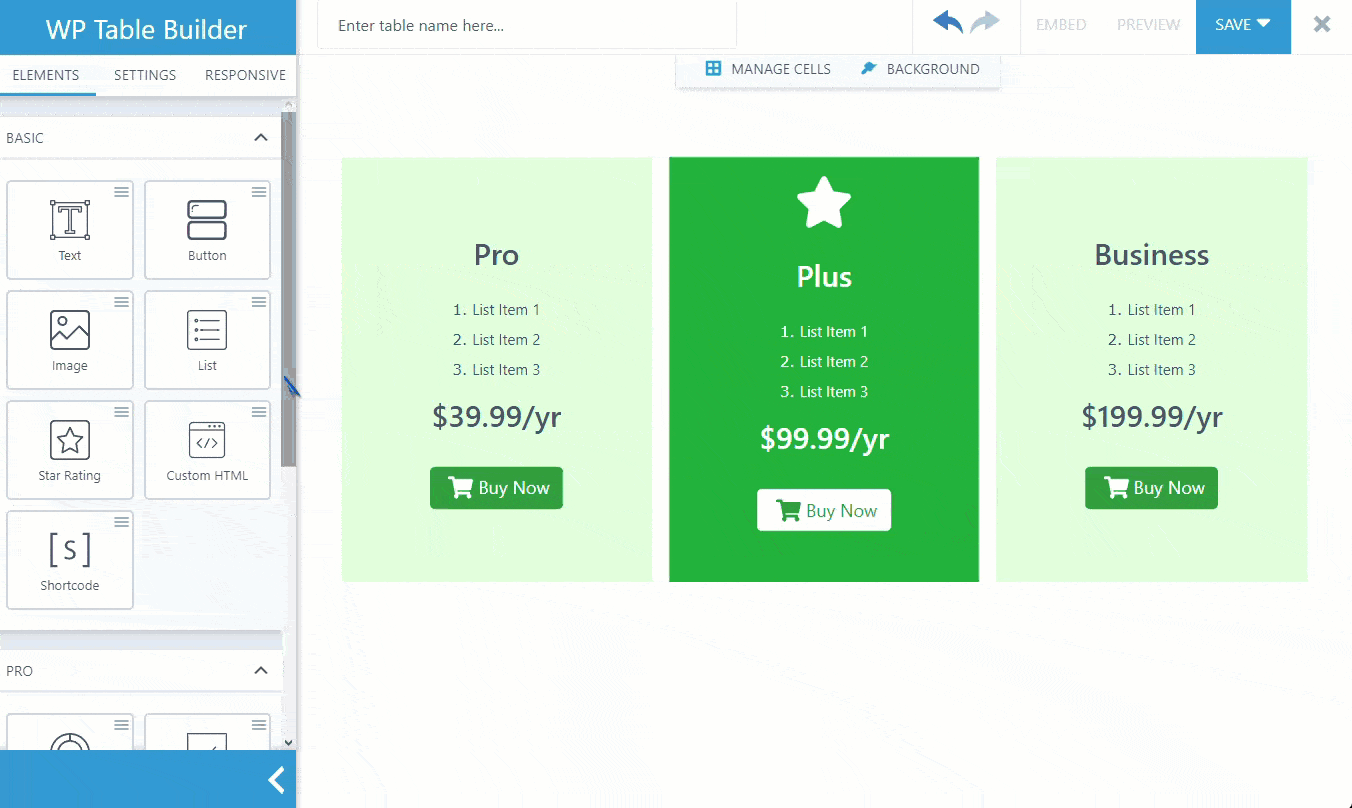
Icon Options
In the Icon options, you will get several useful options to modify the icons to meet your criteria.
Number of Icons
Now you can display more than one icon in any place you like. Just insert the number of icons into the box, which will be displayed on your table.
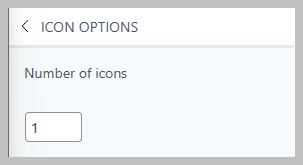
You can choose different icons for different icon numbers when placing numerous icons. Also can change their color separately.
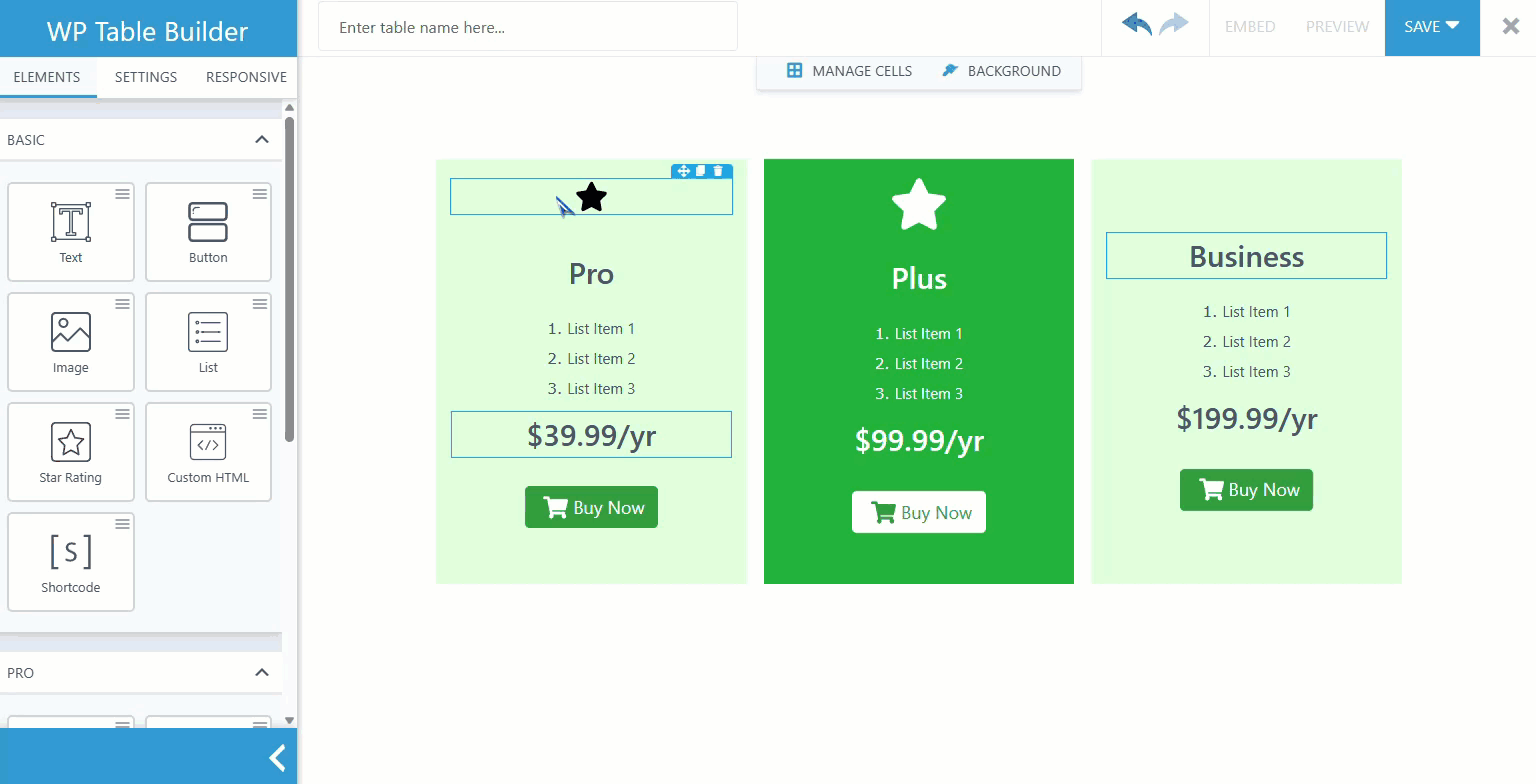
Icon
If you want to change the default icon, you need to click on the icon on the left-hand bar and choose your desired icon. You can also use the search box. WP Table Builder has an extensive collection of icons that will surely fulfill your needs.
Icon Link
You can set link and link attributes for your icons using the Icon Link option. Also, you can attach different links and link attributes for separate icon numbers.
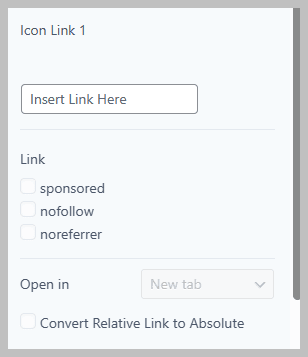
Icon Size
Make your icons look smaller or bigger with the help of the Icon Size option. Add or reduce the icons’ size through the Icon size slider or write your icon’s size directly in numbers. Shape the icon’s size to your requirements.
Icon Color & Alignment
Paint your icons with your dream color. Select the icon color through the color window or slider. Moreover, you can select icons color with hex code also. Set your icon’s alignment with the Icon alignment option. You will have 3 icon alignment options: left, right, and center alignment.
Spacing
You can set your desired margin and padding to set the layout of your icons. You can separately input your margin and padding values for each direction by merely deactivating the Link values icon. If you want to input the same margin and padding value for each direction, simply activate the link value icon.
By default, the Link value option remains deactivated. You can also set your margin padding values based on pixels and percentages.
Conclusion
We hope that this documentation helped you understand the ‘Icon’ element of WP Table Builder.
If you have any questions, don’t forget to ask them through the comment box.



How can i add a link for an icon?
We don’t have such option now. But we will be added the feature soon.
For now, you can add your icon as an image. We have URL option on the ‘Image’ element.
Hope it helps.