Do you want to import files from spreadsheets?
If yes, you are in luck. WP Table Builder has an ‘Import/Export’ option that lets you import CSV/XML files and show them in the table format.
It’s very easy. All you have to do is follow some simple steps.
Importing CSV/XML Files via WP Table Builder
First, go to your WordPress dashboard and click on ‘Import/Export’ from the ‘WP Table Builder’ menu.
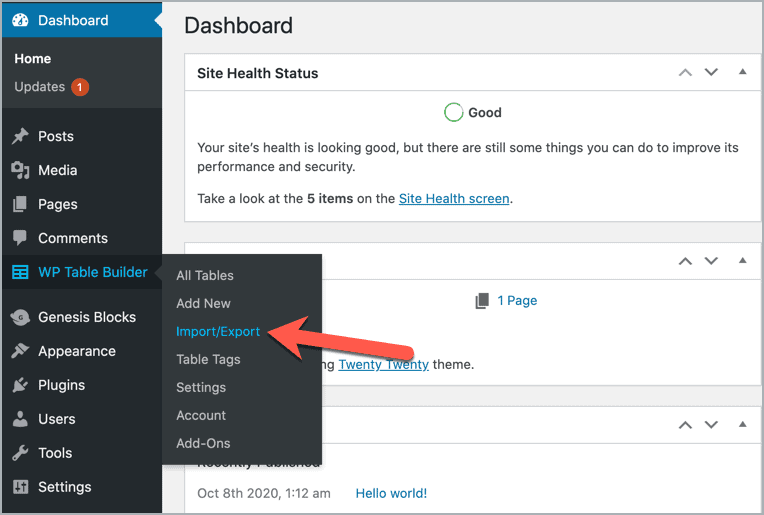
Then drag and drop the CSV file or browse it from your desktop. Once the file is uploaded, click on the ‘IMPORT’ button.
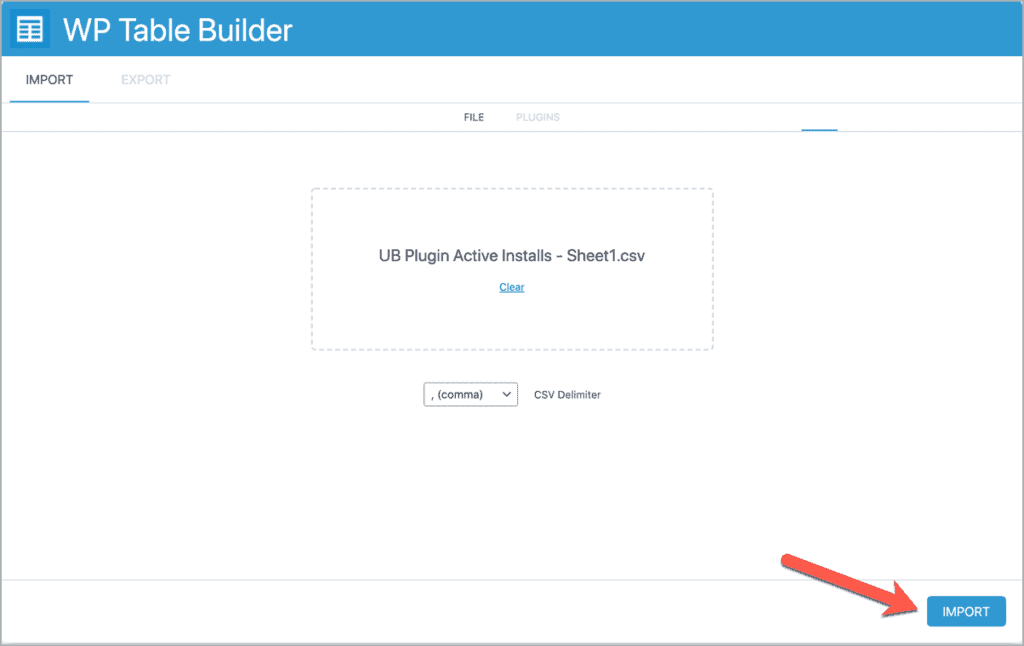
That’s it. The table is imported.
Now click on ‘All Tables’ from the ‘WP Table Builder’ menu. And you will find the imported table there.
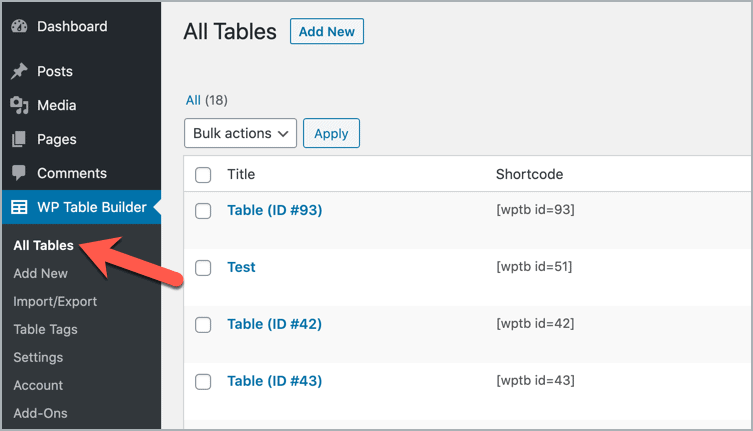
You can edit the table from there.
So this is how you can import files via WP Table Builder. If you have any questions regarding this, feel free to ask us via comment.



You gave only one example for which you used just one of the two import-buttons, namely right-under, for importing a csv-file into a table.
What about the other import-button that sits in the upper-left corner, together with an export-button.
I would very much appreciate to learn about other functions that can be carried out for other goals. Personally I am eager to know how to turn tables into xml-files for analyzing and moving tables.
Jansom