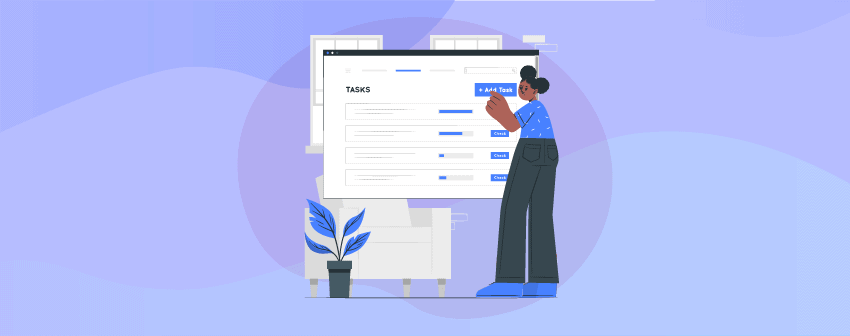
The List Element is the basic version of the Styled List Element. The List element allows you to create simple lists.
Now let’s take a look at the image below of how you can add Lists to your table using WP Table Builder.
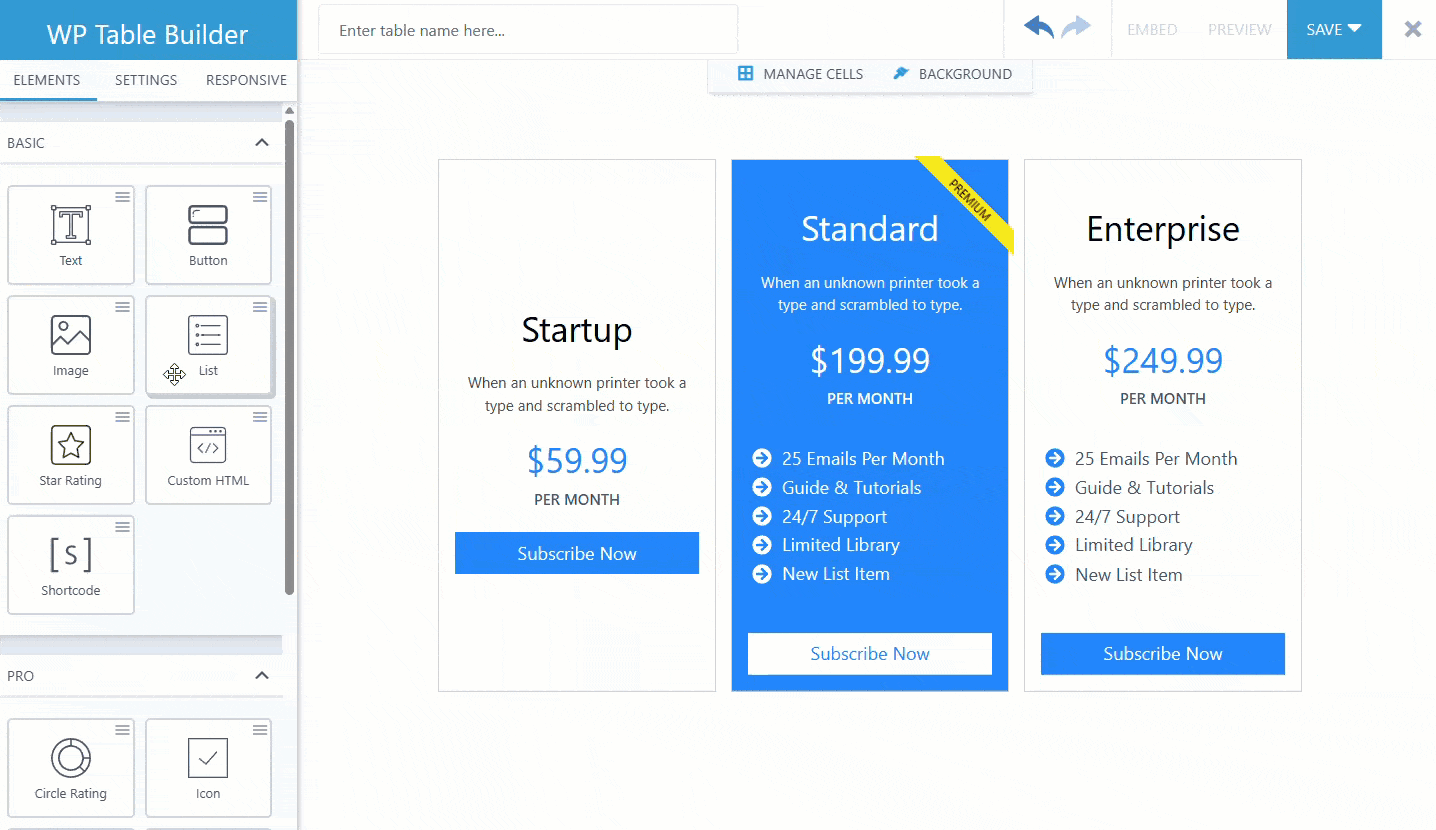
Adding the List element is simple, as all you need is to drag & drop the List element into the table.
List Options
For customizing the List element, you will get three tabs for List Options: General, Font, and Layout.
General
In the General Tab, you will have the option of List Type
List Type
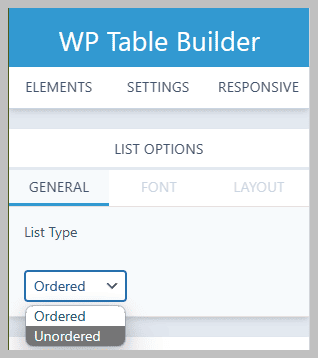
The List Type option enables you to choose between two list types: Ordered and Unordered.
List Type: Ordered
If you choose the Ordered list type, it will put numbers before each list item.
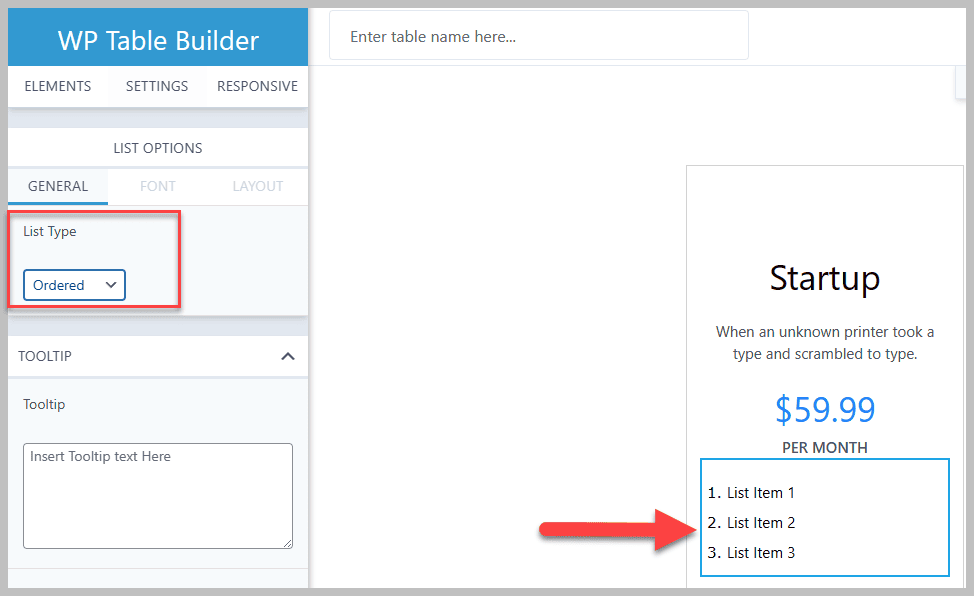
List Type: Unordered
But if you choose the Unordered list type, you can choose three icons for your Unordered list items.
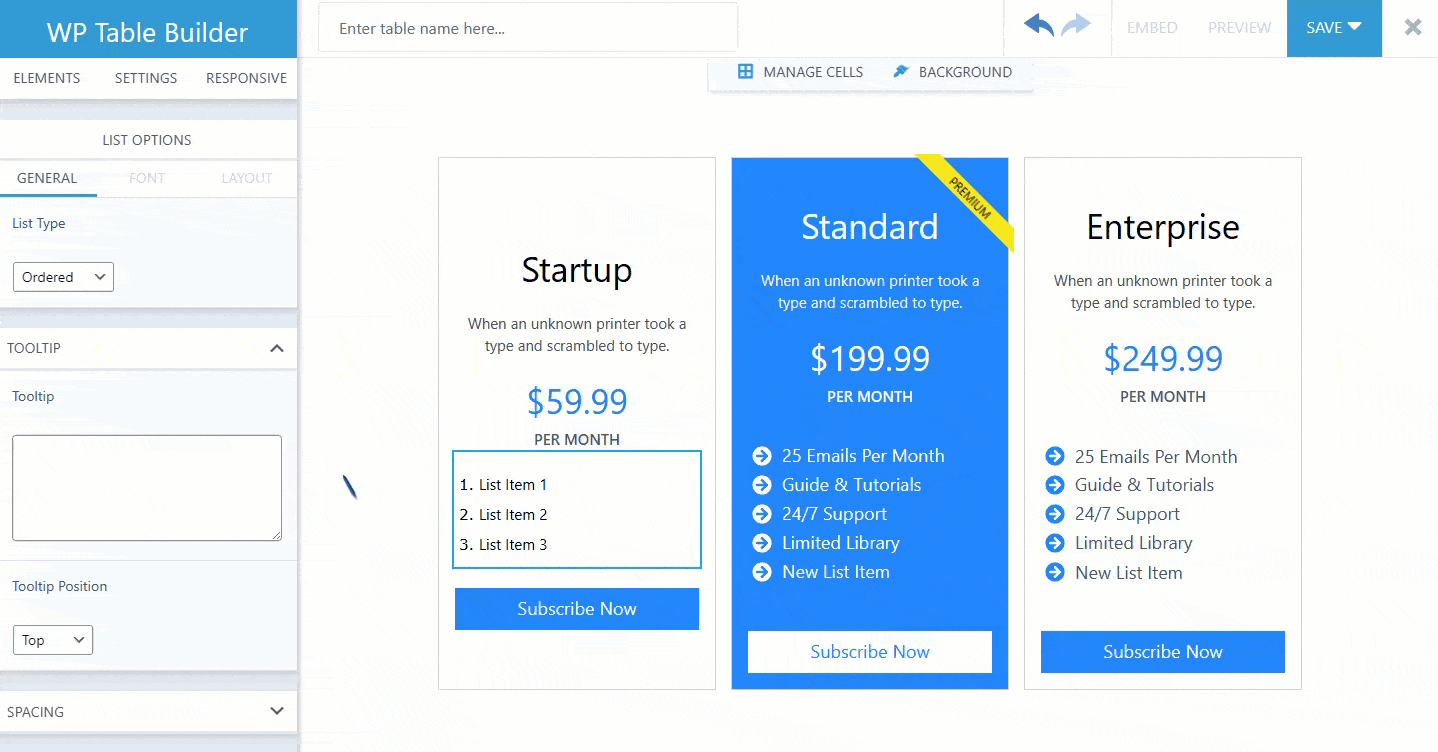
Font
The Font Tab offers two options: List Font Color and Font Size
List Font Color
List Font Color allows you to change the color of the list font. You can choose any color you like.
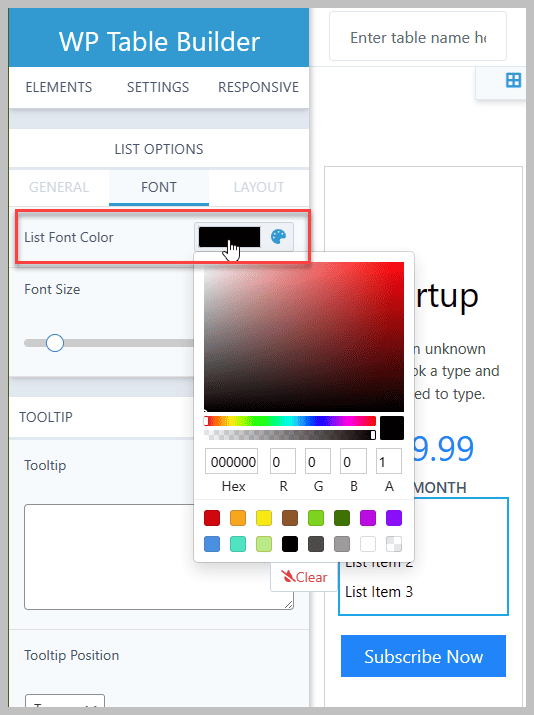
Font Size
Font size enables you to maintain the font size within the table.
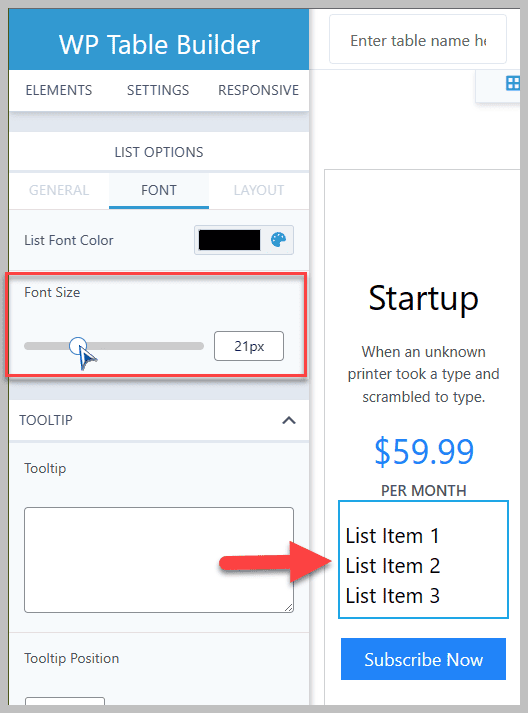
Layout
You will get the Item Spacing and List Alignment options in the Layout option.
Item Spacing & List Alignment
Item Spacing lets you define the spacing between two list items vertically. The List Alignment allows you to choose the alignment for your list items.
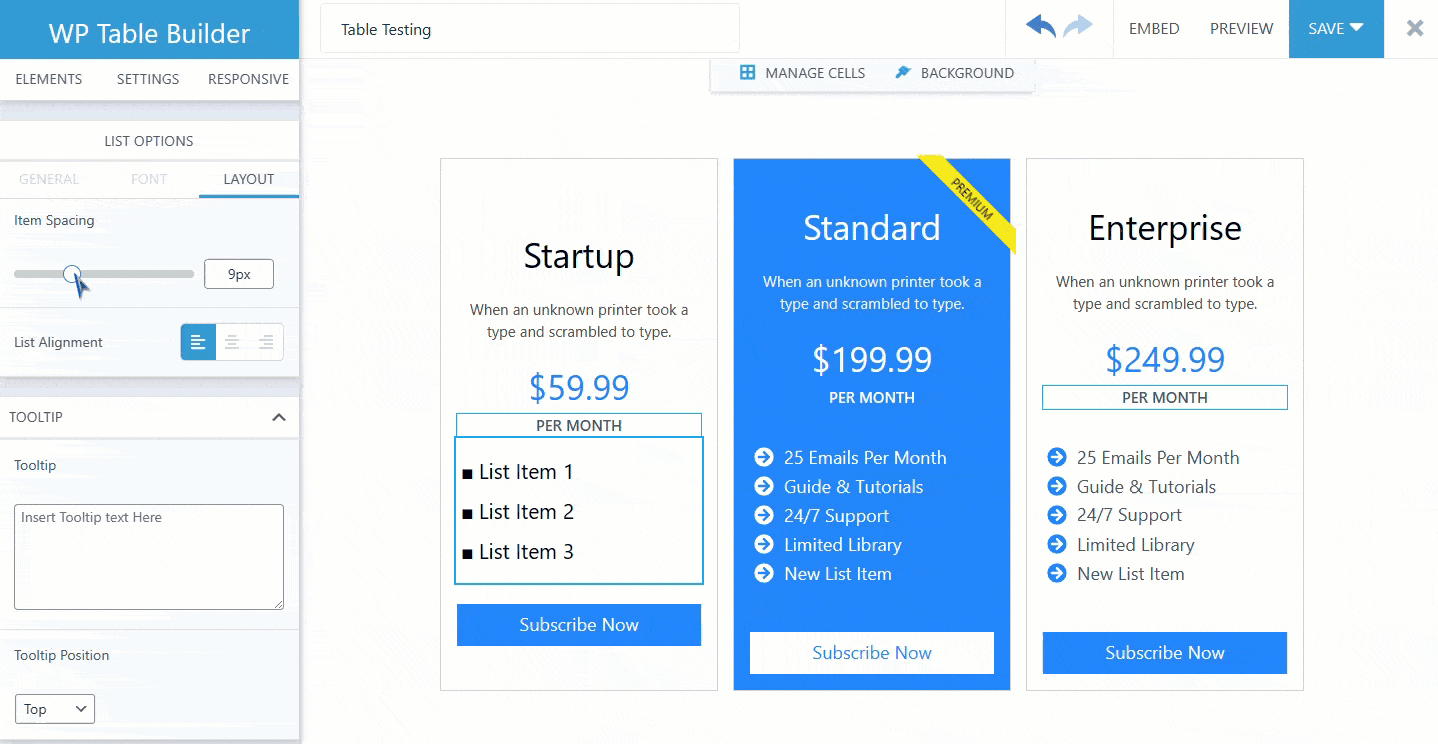
Hope you find this tutorial helpful. Let us know if you have any questions regarding List Element in the comment section below.


