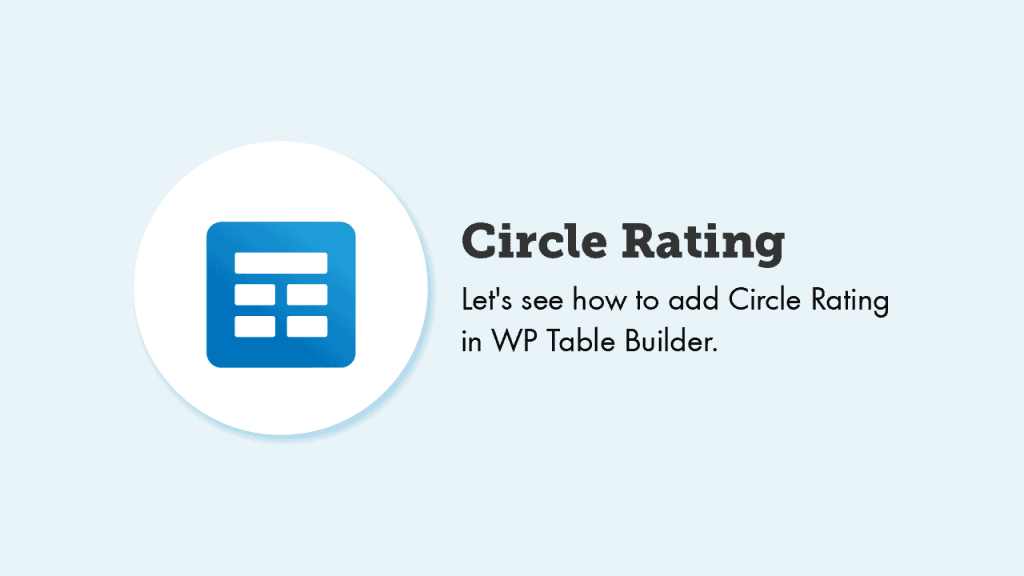
WP Table Builder has a ‘Star Rating’ element on its free version. That’s enough for showing product/service reviews.
But what if you want to make your rating a bit more attractive?
WP Table Builder PRO has a solution for that. The ‘Circle Rating’ element can help to make your reviews more attractive.
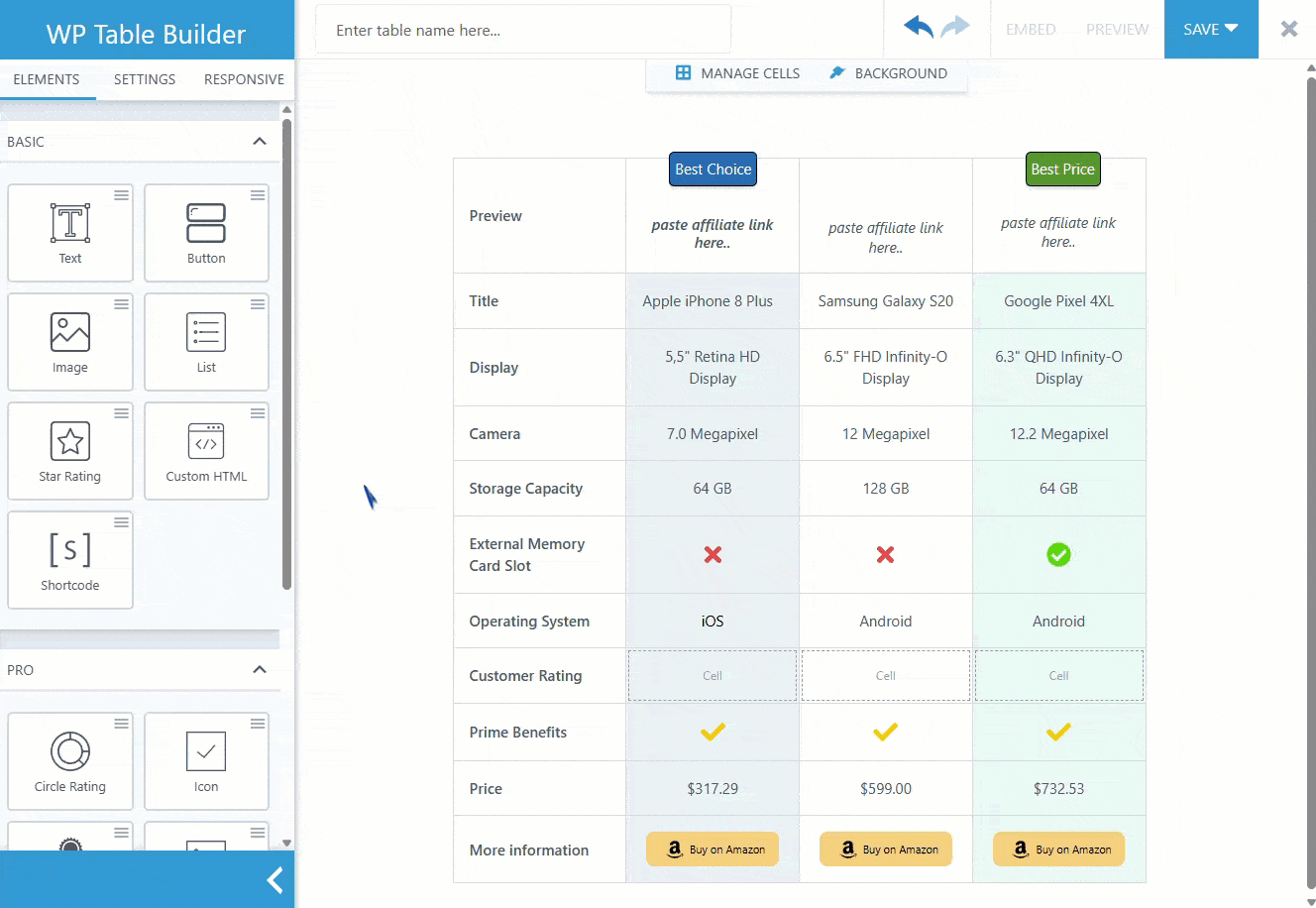
Let’s see how to add a circle rating in WP Table Builder.
Like any other element, just drag and drop it into your table.
Circle Rating Options
In the Circle Rating Options, you get several modifying options to adjust the rating according to your needs.
Circle Size
Here you will get the Circle Size option, with which you can adjust the size of the Circle rating. By default, the circle size remains at 100px. Adjust the size of the Circle rating with the slider. Its size is based on pixels.
Circle Color
With the Circle Color option, you can change the color of the circle. Change the circle and its text color with the hex code or through the color window.
Rating Type
You can choose between two rating types for the Circle Rating: Percentage and Number.
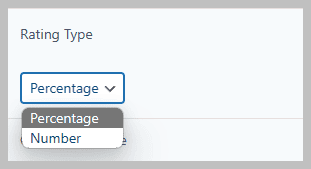
Rating Type: Percentage
You can even change the percentage of the circle rating. By default, it is set to 35%.
Rating Type: Number
Choosing the Number for your Rating Type will let you display your rating on a scale of 10. But if you want, you can set the Highest Rating number and the Rating.
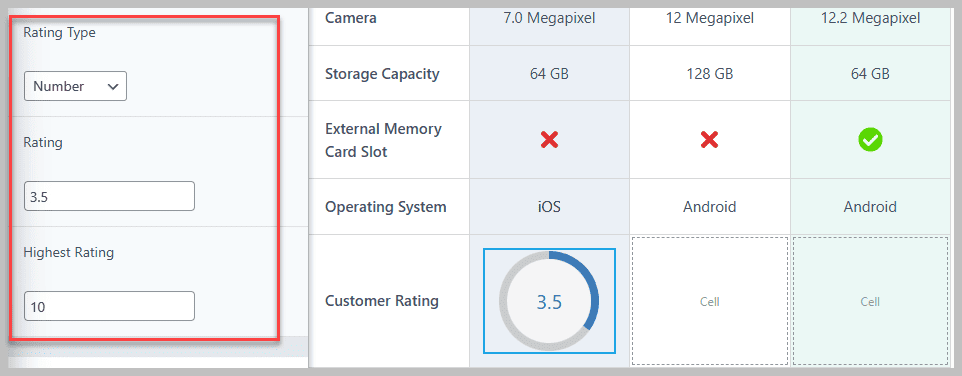
Spacing
Finally, the Spacing option helps you set your desired margin and padding to adjust your Circle Rating element’s layout. You can set the margin and padding according to percentage and pixel with this element of WP Table Builder.
You can separately input your margin and padding values for each direction by merely deactivating the Link values option. If you want to input the same margin and padding value for each order, simply activate the link value icon.
By default, the Link value option remains deactivated.
Conclusion
We hope this documentation has helped to understand the functionality of this pro element of WP Table Builder.
Let us know your thoughts and questions in the comment box.


