WP Table Builder PRO comes up with some pre-built templates that let you create table in minutes.
But what if you want to use your own table as a template?
Yes, it’s possible in WP Table Builder PRO.
All you have to do is, click on the dropdown menu in the Save button and select Template.
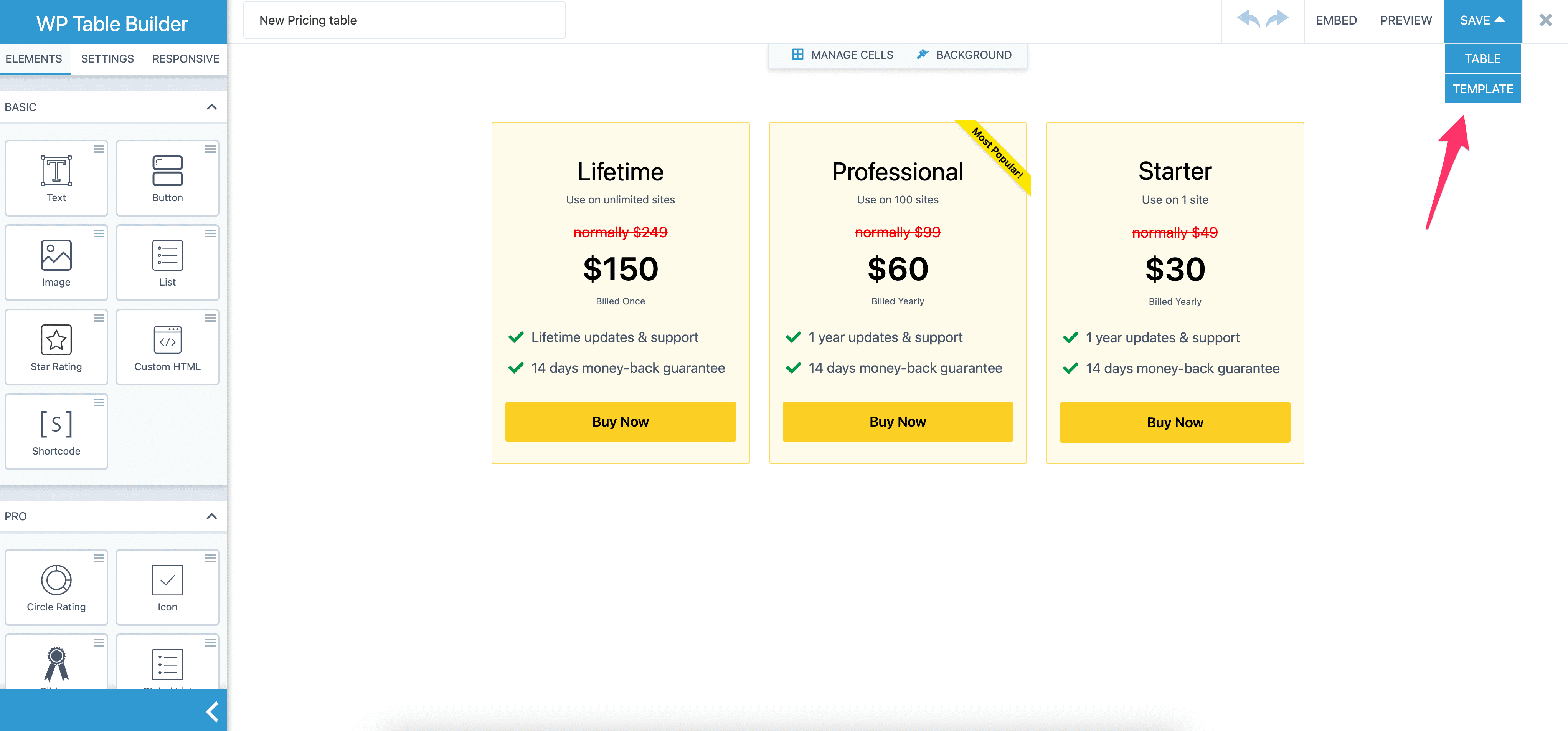
Once you select ‘Template’, you will see the Save button turned into Save Template.
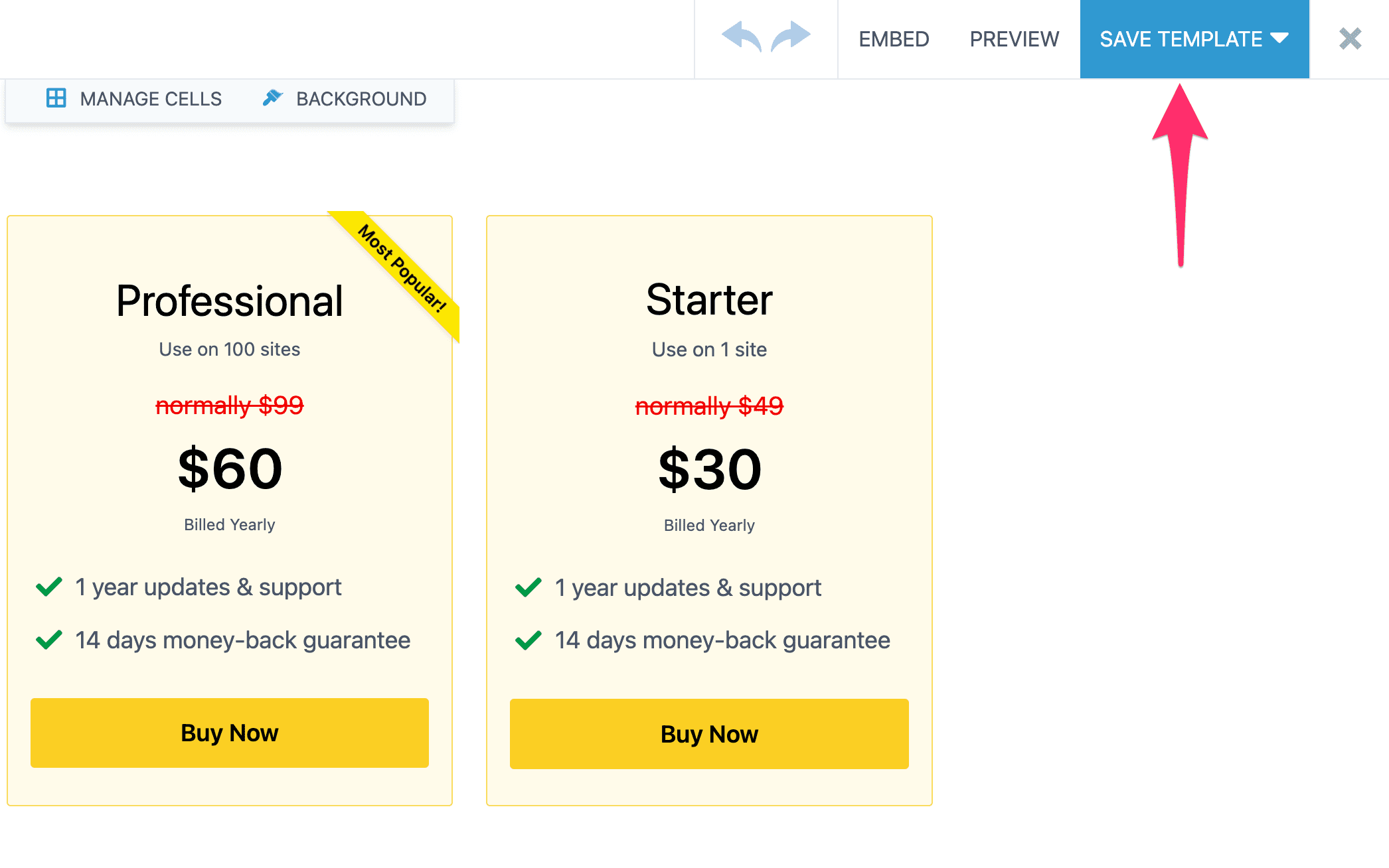
Click on the Save Template button to save the table as a template.
Now whenever you open the builder to create a new table, you can select that saved template to generate your table instead of creating it from scratch.
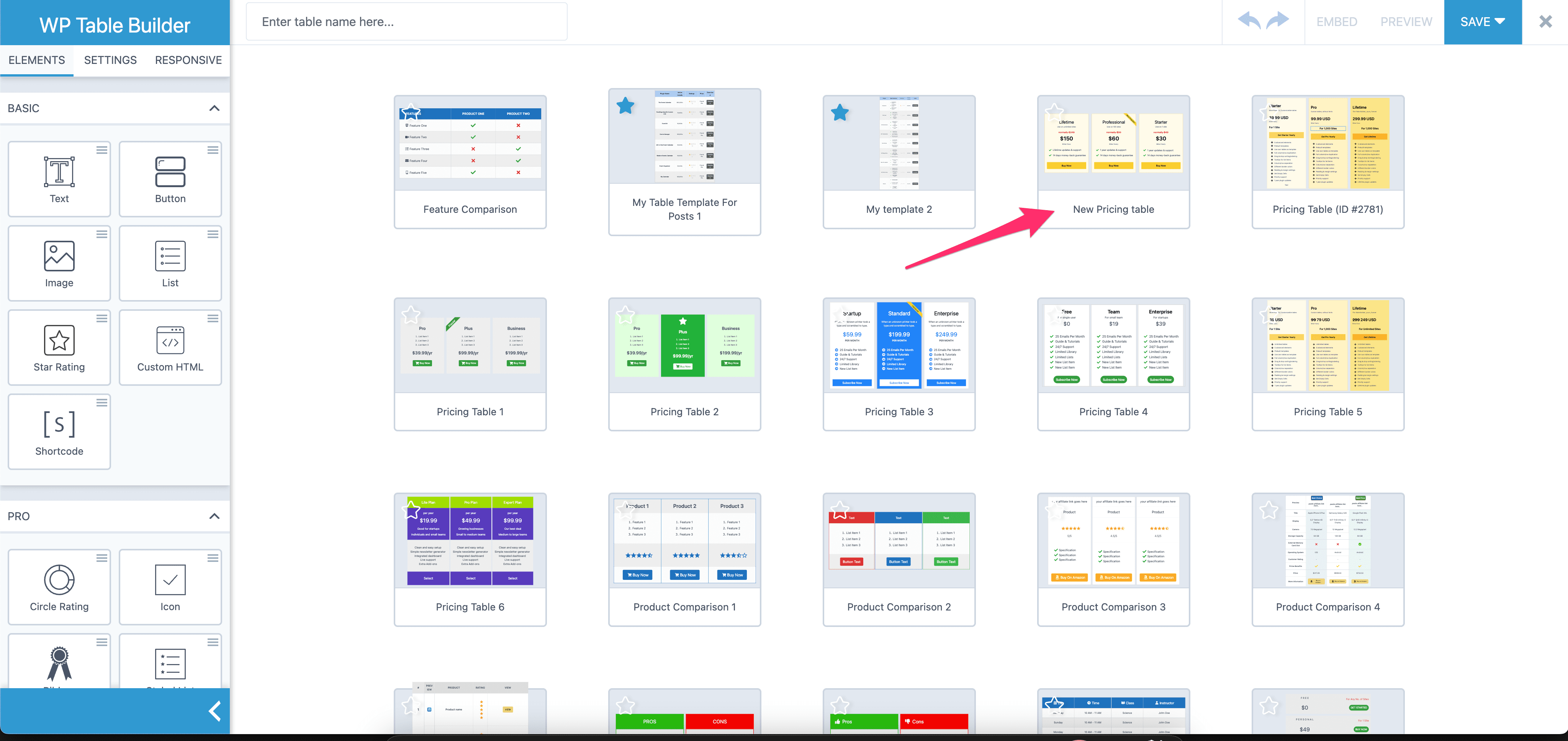
Hope this quick tutorial helped you to save your own table as a template
If you any question regarding this, feel free to ask us via comment.


