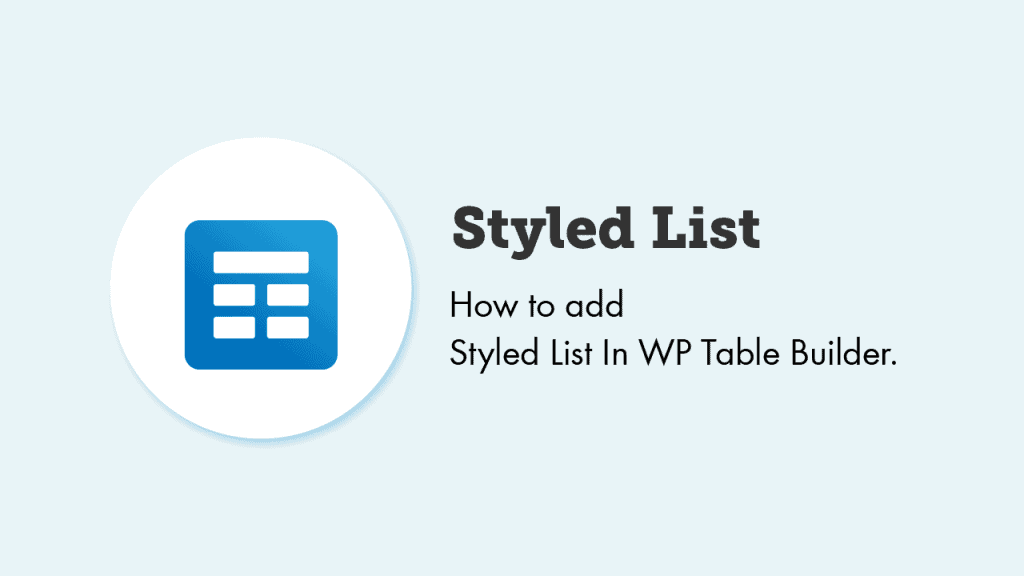
WP Table Builder has a ‘List’ element on the free version. It’s enough to create simple lists.
But if you want to create attractive and beautiful lists, you will need to have more customization options.
We have introduced the ‘Styled Lists’ element on the WP Table Builder PRO. It lets you add icons to your list, and you can customize your list.
Now let’s see if you can add add ‘Styled List’ in WP Table Builder.
Adding a Styled List is super easy. Just drag and drop the Styled List element in your table, and that’s it.
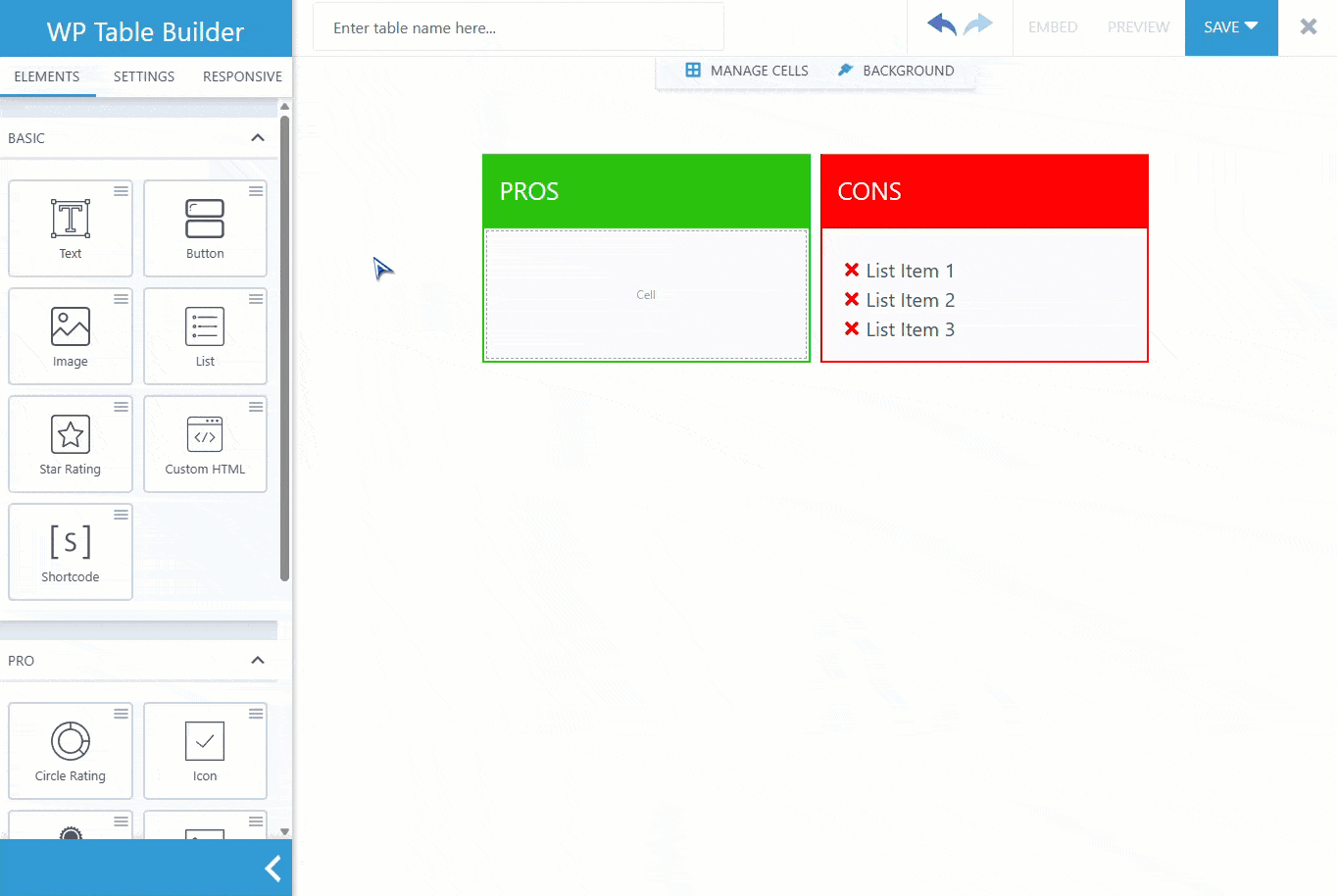
Now let’s see what you can accomplish with this WP Table Builder pro element.
Styled List Options
The ‘Styled List’ is packed with versatile options that will customize the icons and text to the next level within the table.
The Styled List Options contains three tabs: Icon, Font, and Layout.
Icon, Icon Color, & Icon Size
The Icon option allows you to add any icon that you like. There are tons of icons to choose from.
You can change the icon by simply clicking on the default icon. WP Table Builder has a vast collection of icons. You can search for your desired icons by using the search box.
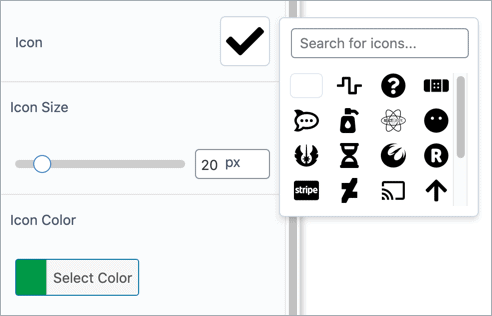
You can also change the size and color of the icon.
TOOLTIP
The TOOLTIP functionality allows you to add a tooltip to your Styled List. You can also define the tooltip text and position. This functionality is available fro every tabs of the Styled List Options.
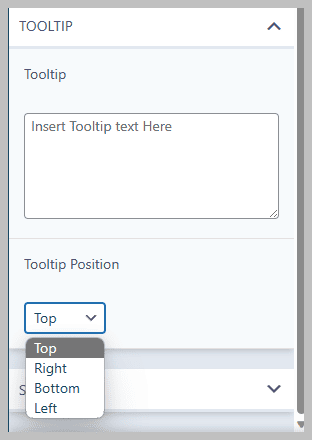
Font
The Font Tab offers you to edit the font size and color.
Font Size & Font Color
You can change the size and color of the text beside the icon.
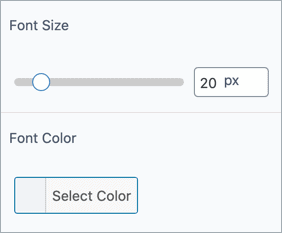
Layout
The Layout Tab offers you to adjust the Spae and list alignment.
Space Between Icon and Text
You can increase the space between the icon and the text.
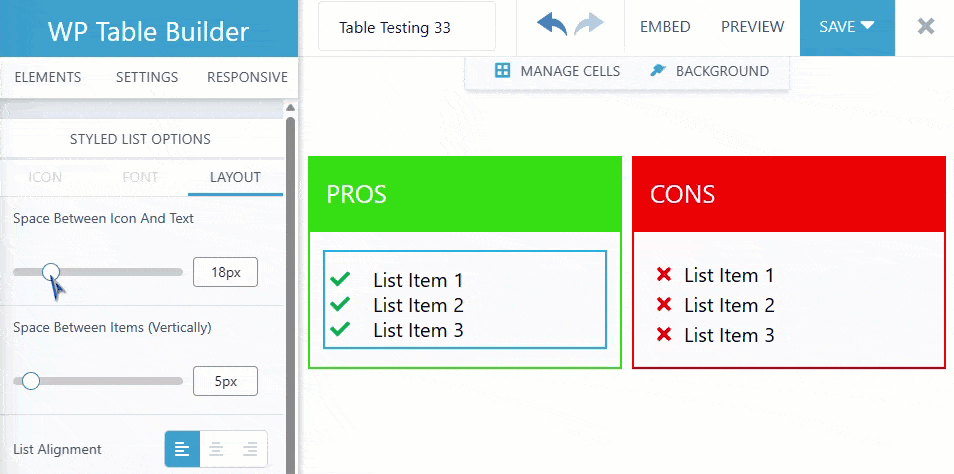
Space Between Items (Vertically)
You can also change the space between list items.
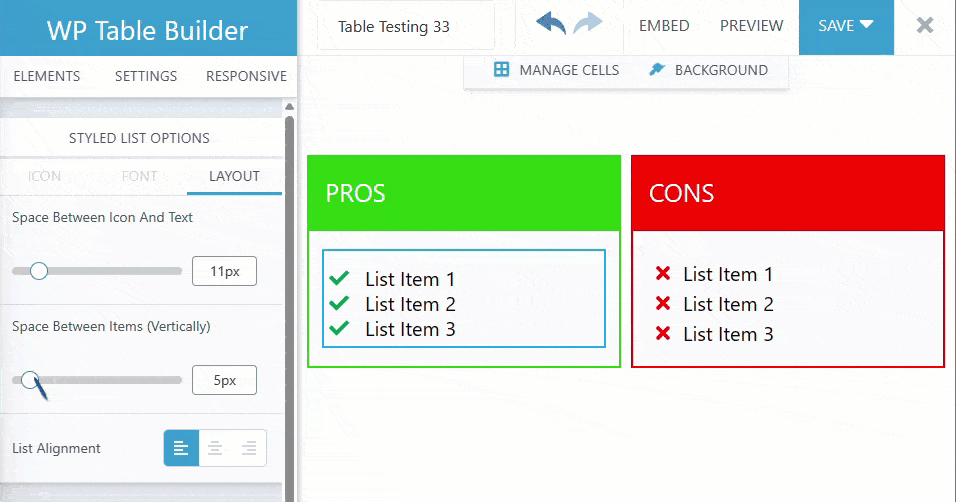
List Alignment
You can also change the alignment of the list.
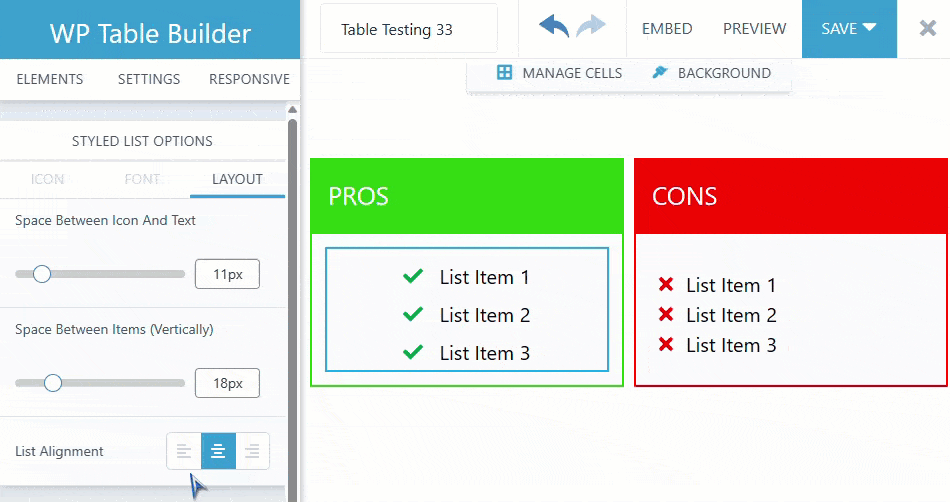
Spacing
Like every element, Styled List has a spacing option. You can learn more about spacing here.
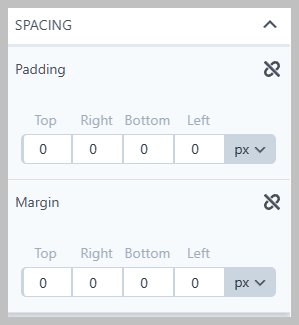
Conclusion
We Hope this doc helped you comprehend the usage of the Styled List element of WP Table Builder in detail.
Feel free to ask questions through the comment section if you have any.


