You may need to change the row height or column width of a cell to make your table looks good.
WP Table Builder has this option under the cell management mode.
Let’s see how to change row height and column width in the WP Table Builder plugin.
At first, click on the ‘Manage Cells’ button at top of the table editor.
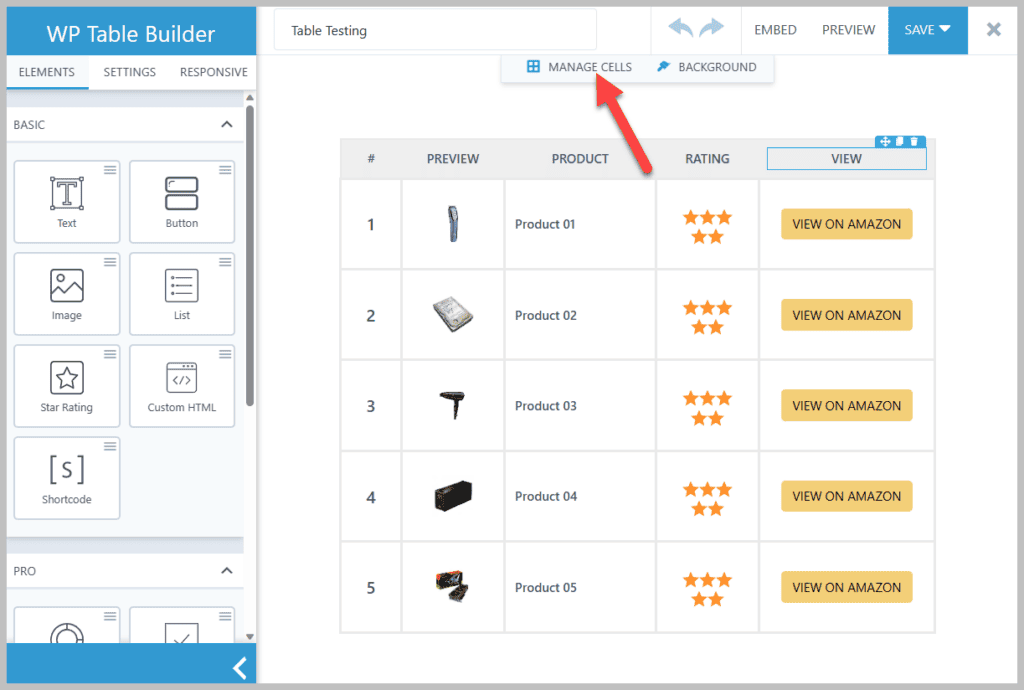
Then select the row or column for which you want to change the height or width. And then, change column width or row height from the left-hand side.
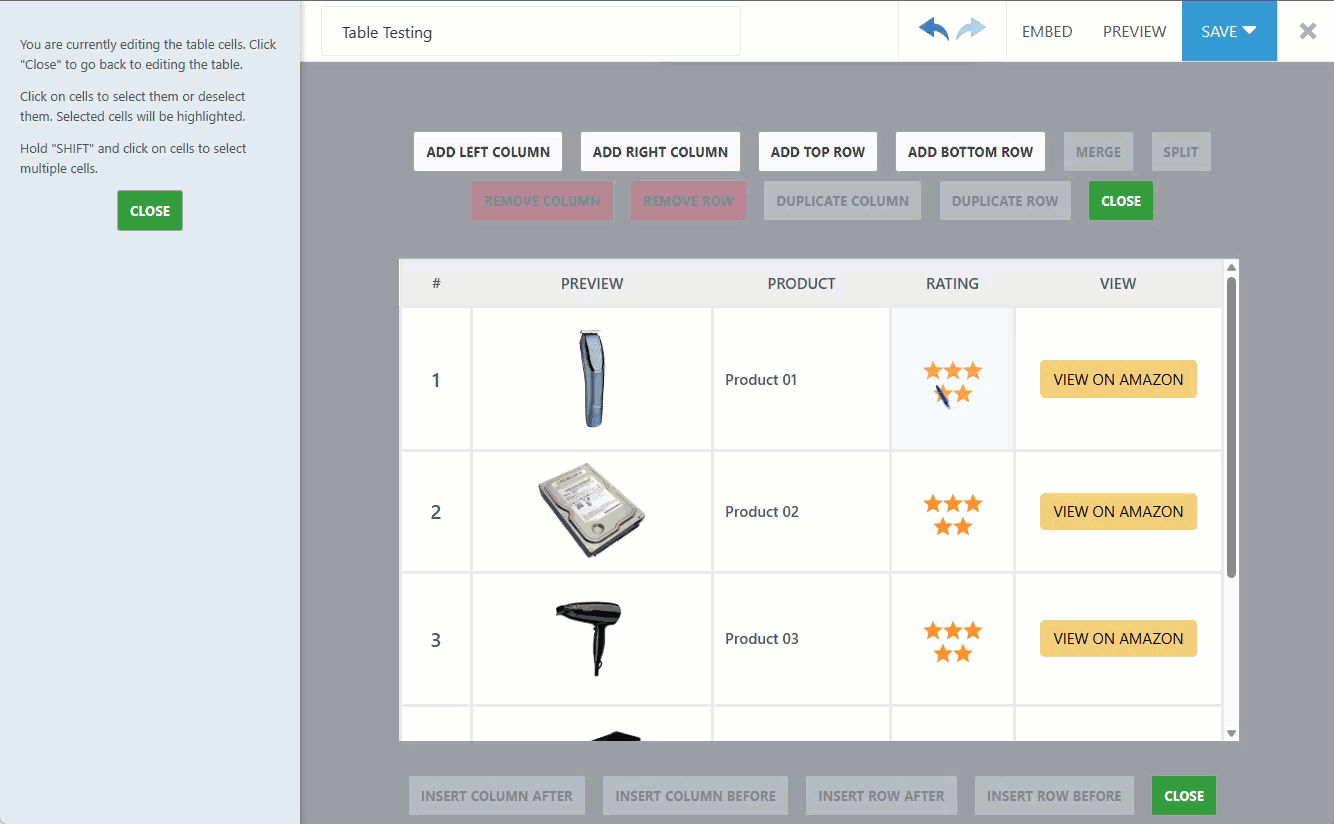
Once you are done, just close the cell management mode and save the table.
Hope this tutorial helped you to change the row height and column width of a cell.



Can’t really make narrow rows. So I switched to TablePress (with which I am also not happy because of its mobile version )
I agree. We need to option to size rows and columns individually. Have you found a solution?
You should allow for the row height or column width to be changed universally for the entire table as an option. I am working with larger tables and changing 50 rows because I need them slightly bigger is definitely a pain.
We need the ability to size individual columns
I need this, too. So frustrating. I’ve worked in other website platforms – going back many years – that allowed for these kinds of simple customizations. If anyone finds a better solution, I would love to know!