Elementor is the most popular WordPress page builder plugin. It comes up with a lot of elements. But it doesn’t have a dedicated element for the table. You need to either use a table add-on or a table plugin to add tables in Elementor.
WP Table Builder lets you add tables in Elementor by adding shortcodes. Let’s see how to add a table in Elementor using WP Table Builder.
How To Add A Table In Elementor
Once you’ve installed and activated the WP Table Builder plugin, go to WordPress Dashboard > WP Table Builder > Add New.
Here’s how to create your first table with WP Table Builder.
Once you’ve created the table, click on ‘EMBED’ and Copy To ‘Clipboard’ to copy the shortcode.
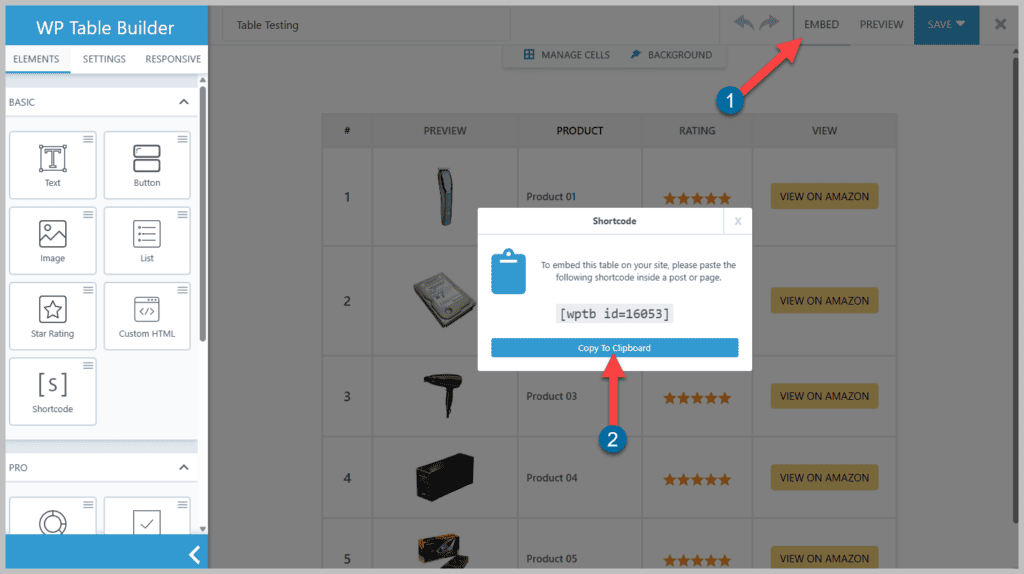
Now go to the page/post where you want to add the table and edit the page/post with Elementor.
Now search for the ‘Shortcode’ element and drag & drop it where you want to add the table.
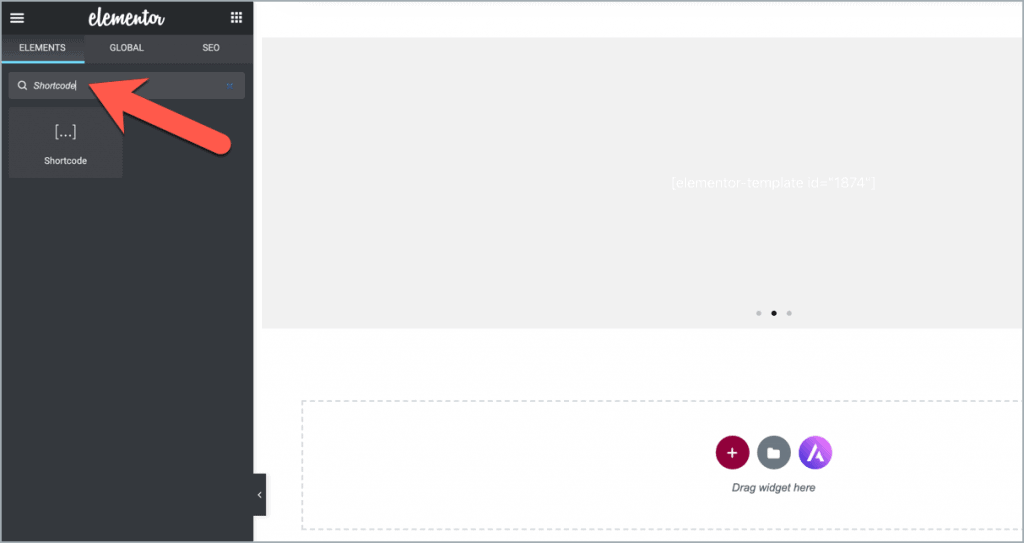
Then enter the Shortcode on the left-hand side setting panel.
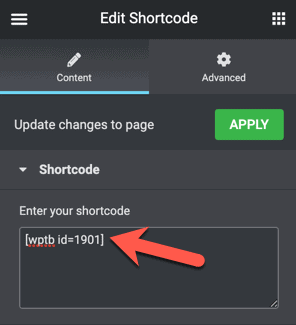
The table preview on the editor might not look like the exact table. But once you update the page and preview, you’ll see the exact table on the page/post.
Hope this quick tutorial helped you to add a table in Elementor with WordPress.


