Sometimes, adding text or numbers is not enough to make your tables rich and attractive. Adding images might make your tables lively and attractive.
That’s why we added a dedicated ‘Image’ element in WP Table Builder. You can add images to your tables without any hassle.
Let’s see how to insert an image into your WordPress table.
How To Add An Image To a Table
It’s extremely easy. You don’t have to play with any HTML coding.
Just drag the ‘Image’ element and drop it to the cell where you want to add an image.
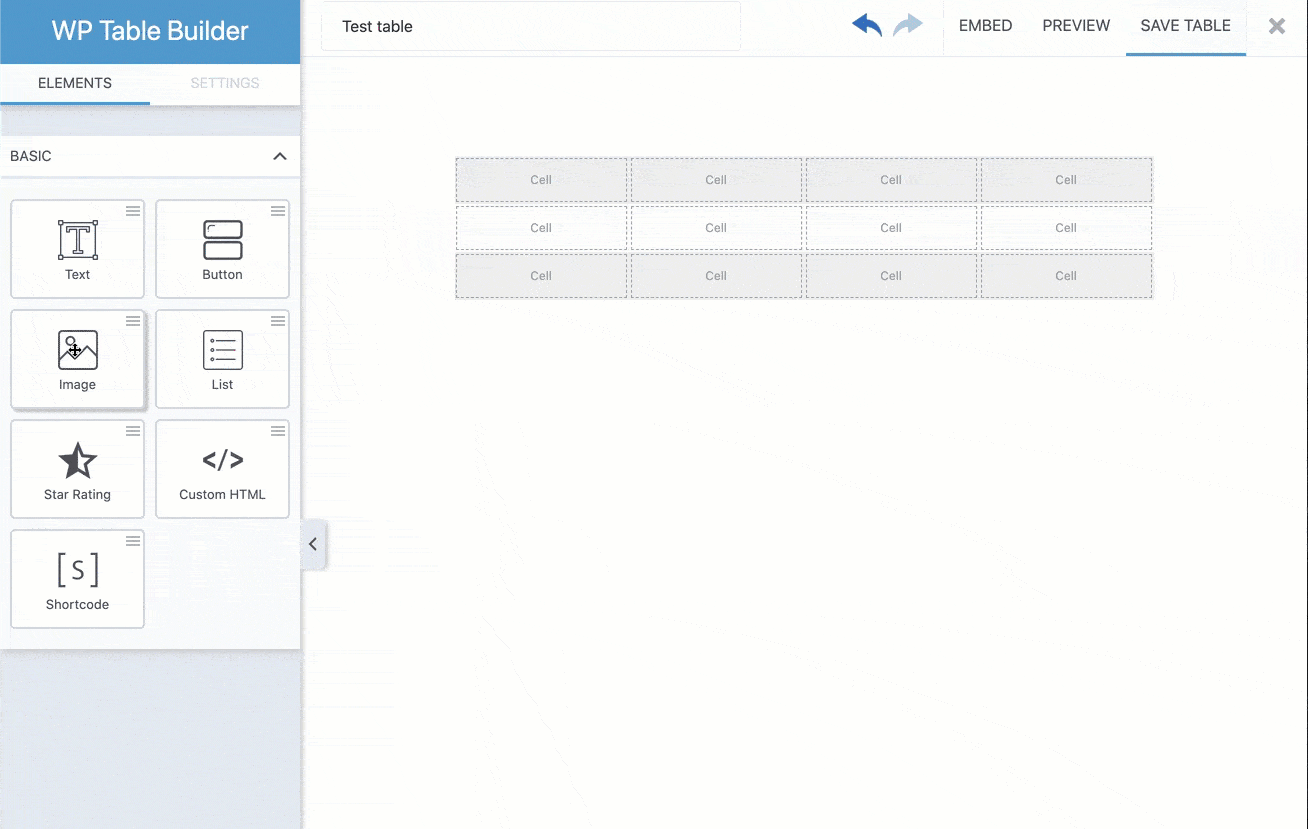
And then, just upload the image and insert it into the table.
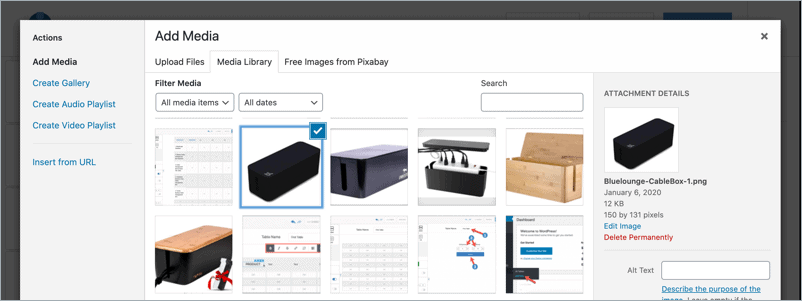
Once you’ve added the image, you can change the alignment and image size from the left side of the table interface. You can also add an image link, alignment, and image alt text from there.
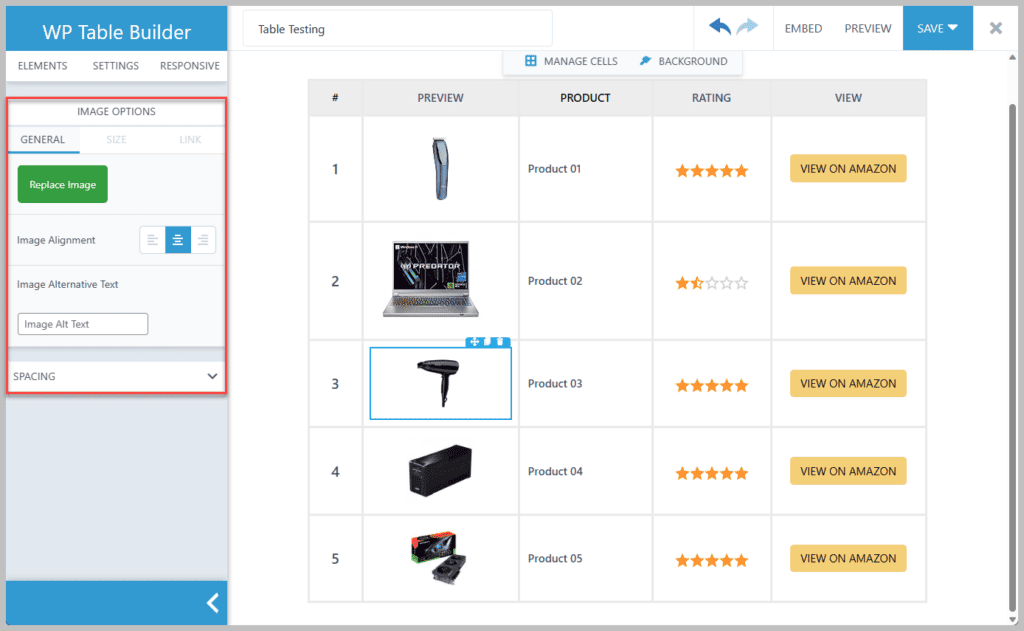
Hope this tutorial helped you to add images to your WordPress tables.



Hi
Is it possible to create a lightbox effect when clicking an image?
No. But you can do that by using a separate plugin.