Do you want to install the WP Table Builder plugin? If yes, you are in the right place.
Here I’ll be sharing how to install and activate the WP Table Builder plugin. It’s extremely easy. Like any other plugin, you can install it from your WordPress dashboard.
Let’s see how you can install and activate the WP Table Builder plugin.
How To Install & Activate WP Table Builder
Once you’ve bought the plugin, you’ll get a confirmation email with plugin download link, license key, and other details. Simply click on the download link to download the plugin.
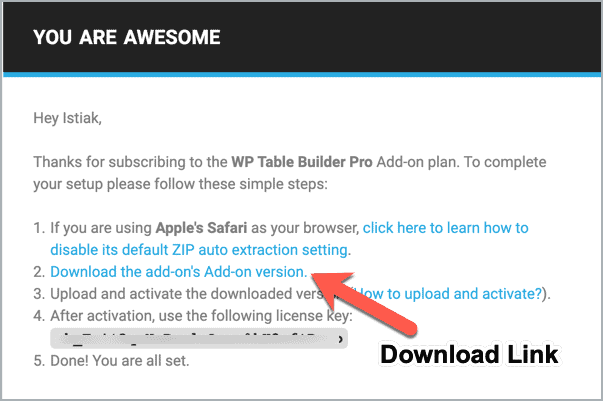
Now go to your WordPress dashboard and click on ‘Add New’ from the ‘Plugins’ menu.
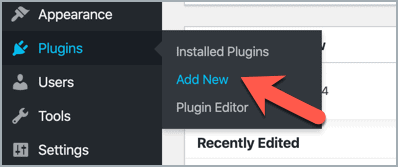
Then click on ‘Upload Plugin’ and choose the plugin file from your desktop and click on the ‘Install Now’ button.
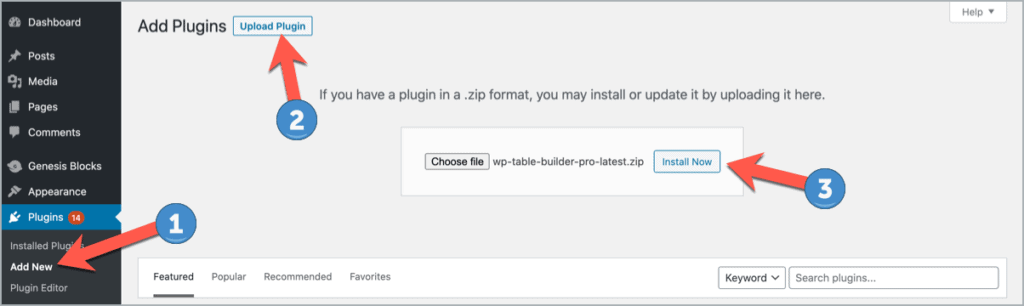
Then activate the plugin.
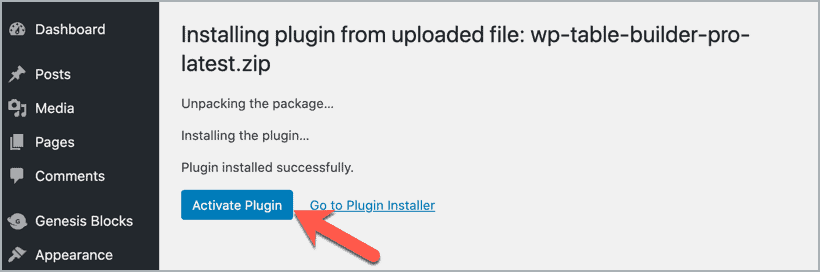
You can click on the ‘Allow & Continue’ button if you want to opt-in or just simply click on the ‘Skip’ button.
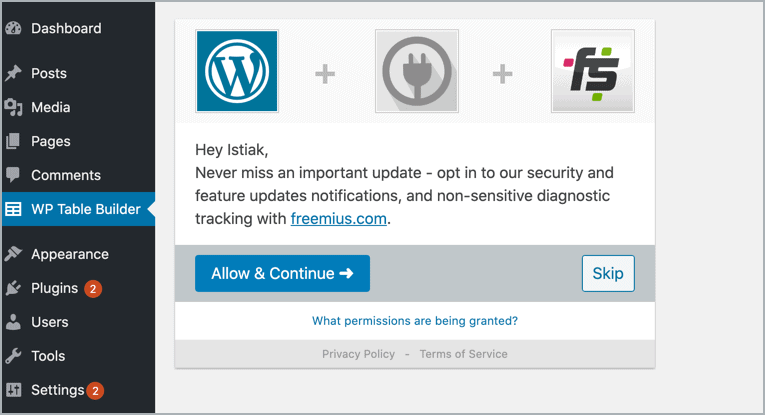
Then click on ‘Complete “WP Table Builder Pro” Activate Now’.

Then enter the license key and click on ‘Agree & Activate License’.
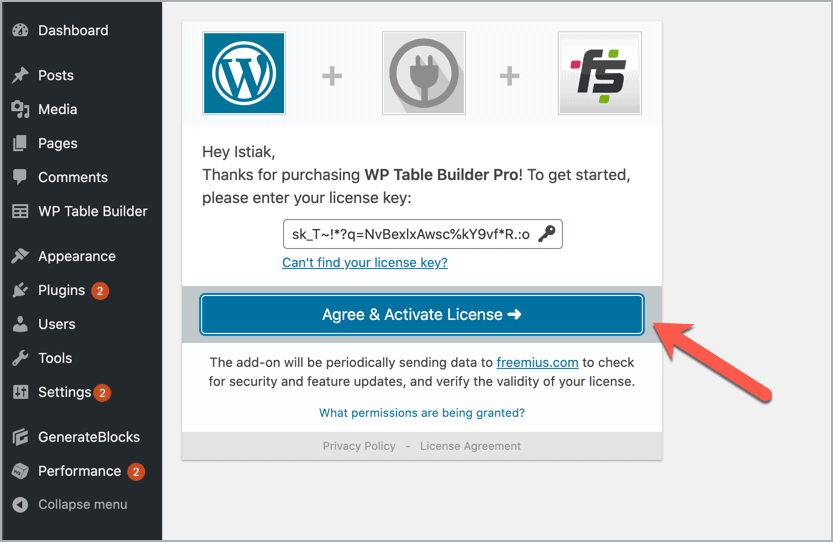
And that’s it. You’re done.
Just find ‘WP Table Builder’ menu from the WordPress dashboard and click on ‘Add New’.
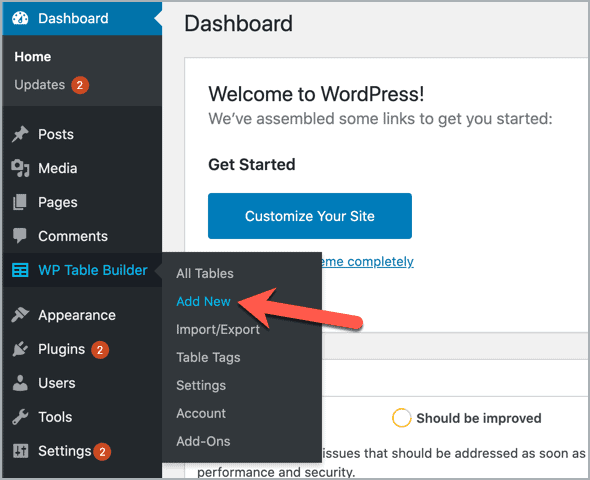
A drag and drop interface will be popped up.
To learn more about the first table creation, read the following guides.
Hope this quick tutorial helped you to get started with the WP Table Builder plugin.



What if you never get this email?
Please send an email at wptb@gmail.com