Mistakes happen while editing tables, but fixing them is easy with the Undo and Redo features in WP Table Builder! These tools allow you to effortlessly reverse or repeat recent actions, making your table-building workflow smoother and more flexible.
Why Use Undo & Redo?
- Undo: Go back one or more steps if you make a mistake or want to change something you just did.
- Redo: Move forward again if you accidentally undid something, or simply want to restore a change.
Where to Find Undo & Redo Buttons
When you’re editing a table in WP Table Builder, you’ll find the Undo and Redo icons in the top bar of the editor, just above your table.
Undo Button (it looks like a curved arrow pointing to the left)
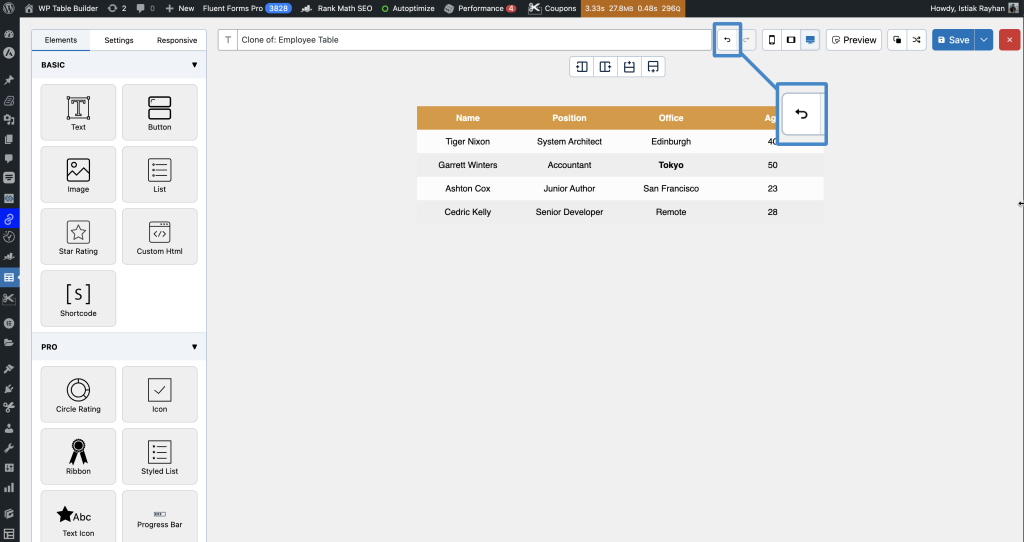
Redo Button (it looks like a curved arrow pointing to the right)
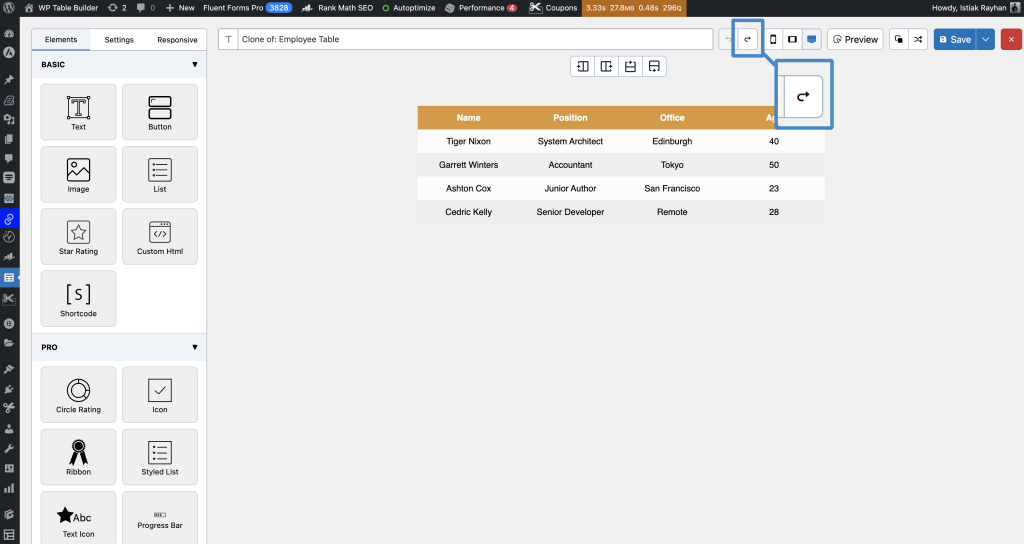
How to Use Undo & Redo
To Undo an Action:
- Click the Undo button (curved left arrow) on the top toolbar.
- The last change you made will be reversed.
- You can click multiple times to keep undoing previous actions.
Example:
If you accidentally deleted a row or changed some text, click Undo to bring it back.
To Redo an Action:
- Click the Redo button (curved right arrow) next to the Undo button.
- The most recently undone change will be applied again.
- You can click multiple times to redo several actions in order.
Example:
If you undid something by mistake, just hit Redo to restore it.
Keyboard Shortcuts (Optional)
WP Table Builder also supports common keyboard shortcuts:
- Undo: Press
Ctrl + Z(Windows) orCmd + Z(Mac) - Redo: Press
Ctrl + Y(Windows) orCmd + Shift + Z(Mac)
Pro Tips
- Undo & Redo work for most actions in the table editor, including cell edits, row/column changes, and style adjustments.
- Use these tools as much as needed—there’s no limit to how many times you can undo or redo (within your current editing session).
Final Words
The Undo and Redo buttons in WP Table Builder make editing fast and worry-free. Experiment with your table design, knowing you can always revert or restore any changes instantly!


